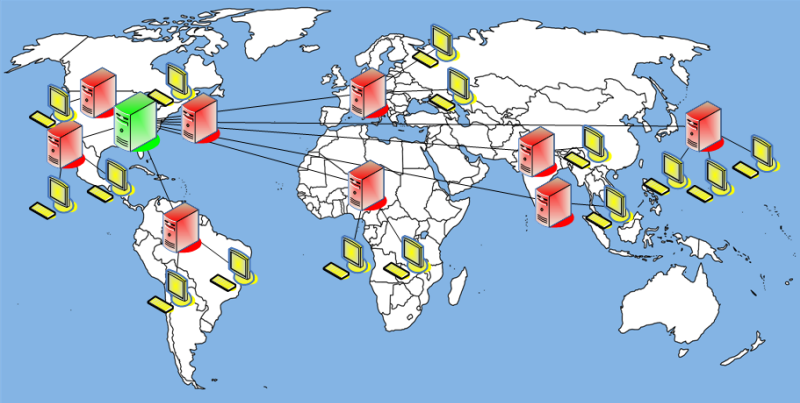
Harvard Extension School
Fall 2018
Course Web Site: http://cscie12.dce.harvard.edu/
Instructor email: david_heitmeyer@harvard.edu
Course staff email: cscie12@dce.harvard.edu
Comments and unnecessary whitespace are removed.
Some tools you can use to minify your JS:
CDN = Content Delivery Network
See: 3 reasons why you should let Google host jQuery for you (or any other CDN)
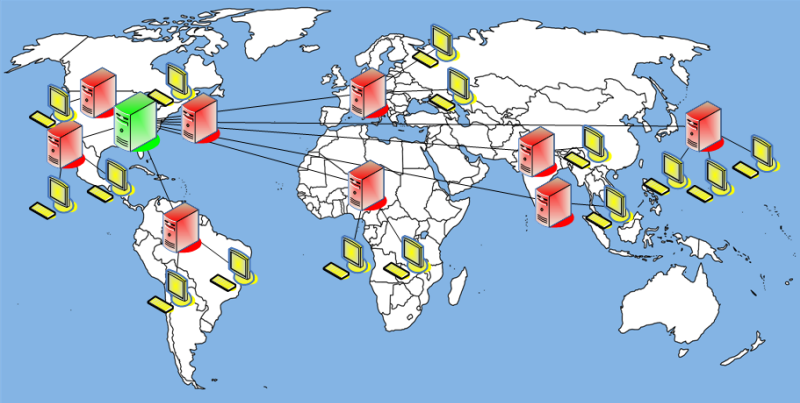
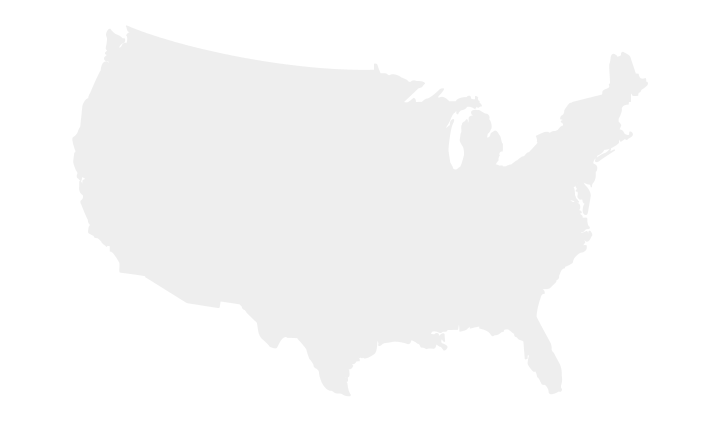
But not just jQuery! MaxCDN, Google, Microsoft, and cdnjs.com host several JS libraries through their CDNs:
div containing the additional options.Let's see how we can do this with jQuery. Items to note:
fadeOut and fadeIn)
<form method="get" name="ice_cream" id="ice_cream" action="http://cscie12.dce.harvard.edu/echo">
<div>Would you like ice cream?<br/>
<input type="radio" name="want" id="ic_yes" value="yes"/><label for="ic_yes">Yes</label><br/>
<input type="radio" name="want" id="ic_no" value="no"/><label for="ic_no">No</label></div><fieldset id="icecream_options"><legend>Ice Cream Options</legend><p>How would you like it?</p>
<input type="radio" id="container_cup" name="container" value="cup"/><label for="container_cup">Cup</label><br/>
<input type="radio" id="container_cone" name="container" value="cone"/><label for="container_cone">Cone</label><br/><p>Pick your toppings:</p>
<input type="checkbox" name="toppings" id="toppings_wc" value="whipcream"/><label for="toppings_wc">Whipped cream</label><br/>
<input type="checkbox" name="toppings" id="toppings_j" value="jimmies"/><label for="toppings_j">Jimmies</label><br/>
<input type="checkbox" name="toppings" id="toppings_nuts" value="nuts"/><label for="toppings_nuts">Nuts</label><br/>
<input type="checkbox" name="toppings" id="toppings_cherry" value="cherry"/><label for="toppings_cherry">Cherry</label></fieldset><p>
<input type="submit"/></p>
</form>
In style
element
(<style type="text/css">) within head element:
#icecream_options {
background-color: #eee;
margin-left: 2em;
}
In
script element within head element (<script type="text/javascript">):
$(document).ready(function(){
$("#icecream_options").hide();
$("input[name='want']").click(function(){
displayIceCreamOptions();
});
});
function displayIceCreamOptions() {
if ($("input[name='want']:checked").val() == 'yes') {
$('#icecream_options').fadeIn('slow');
} else {
$('#icecream_options').fadeOut('slow');
}
}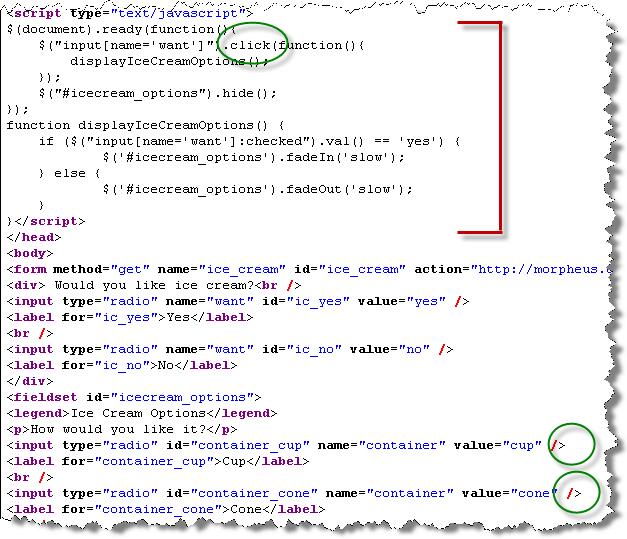
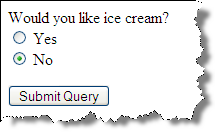
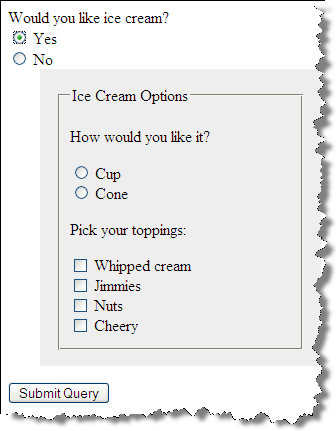
JavaScript:
Here we take advantage of an attribute value selector ([name="how"])
the ability to retrieve and set property values. Note too that we iterate through
each of the checkboxes.
To read more about attributes vs properties in jQuery, see: .prop() and .attr()
<form action="http://cscie12.dce.harvard.edu/echo" method="get">
<h3>How did you hear about us?</h3><p>[<a href="#" id="checkall">check all</a>] [<a href="#" id="uncheckall">uncheck all</a>] [<a href="#" id="togglecheckboxes">toggle</a>]</p>
<ul style="list-style: none;">
<li>
<input type="checkbox" name="how" value="radio"/>Radio</li>
<li>
<input type="checkbox" name="how" value="newspaper"/>Newspaper</li>
<li>
<input type="checkbox" name="how" value="magazine"/>Magazine</li>
<li>
<input type="checkbox" name="how" value="online"/>Online</li>
<li>
<input type="checkbox" name="how" value="friend"/>Friend</li>
</ul>
<input type="submit"/>
</form>
In
script element within head element (<script type="text/javascript">):
$(document).ready(function() {
console.log($('#input[name="how"]'));
$('#checkall').click(function() {
$('input[name="how"]').prop('checked',true);
console.log('check all!');
});
$('#uncheckall').click(function() {
$('input[name="how"]').prop('checked',false);
console.log('uncheck all!');
});
$('#togglecheckboxes').click(function() {
$('input[name=how]').each(function (i) {
if ($(this).is(':checked')) {
$(this).prop('checked',false);
} else {
$(this).prop('checked',true);
}
});
});
});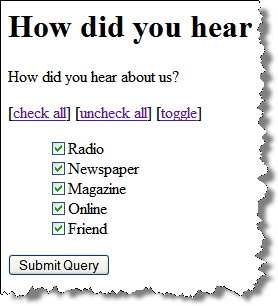
Example: add_another.html | Add Another in JSFiddle
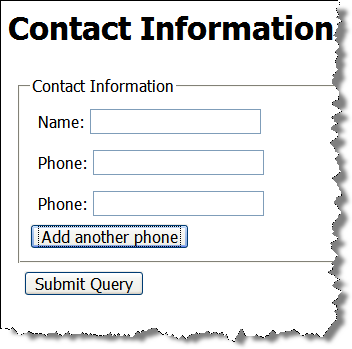
JavaScript:
$(document).ready(function() {
var numberofphones = 1;
$('#addphone').click(function() {
numberofphones++;
newid = 'phone' + numberofphones;
var phonediv = $('#phone1');
var newphonediv = phonediv.clone();
newphonediv.attr('id',newid);
newphonediv.insertBefore('#addphone');
});
});Markup:
<form action="http://cscie12.dce.harvard.edu/echo" method="get">
<fieldset>
<legend>Contact Information</legend>
<div>Name:
<input type="text" name="name"/></div>
<div id="phone1">Phone:
<input type="text" name="phone"/> </div>
<input type="button" id="addphone" value="Add another phone"/>
</fieldset>
<div><input type="submit"/></div>
</form>jQuery methods return nodes, so we can easily chain these steps together.
Stepwise:
$(document).ready(function() {
var numberofphones = 1;
$('#addphone').click(function() {
numberofphones++;
newid = 'phone' + numberofphones;
var phonediv = $('#phone1');
var newphonediv = phonediv.clone();
newphonediv.attr('id',newid);
newphonediv.insertBefore('#addphone');
});
});Chained:
$(document).ready(function() {
var numberofphones = 1;
$('#addphone').click(function() {
numberofphones++;
newid = 'phone' + numberofphones;
$('#phone1').clone().attr('id',newid).insertBefore('#addphone');
});
});Principles of Unobtrusive JavaScript
$(document).ready(function() {
$('#addphone').css('display','inline');
var numberofphones = 1;
$('#addphone').click(function() {
numberofphones++;
newid = 'phone' + numberofphones;
$('#phone1').clone().attr('id',newid).insertBefore('#addphone');
});
});A browser with JS disabled would display form with a single phone field.
Example: add_another_unobtrusive.html
With JavaScript disabled in browser: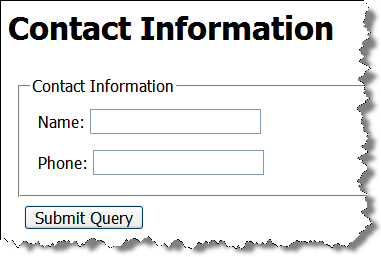
Start with everything visible, then hide with JavaScript:
Key piece here is: $("#icecream_options").hide();
<form method="get" name="ice_cream" id="ice_cream" action="http://cscie12.dce.harvard.edu/echo">
<div>Would you like ice cream?<br/>
<input type="radio" name="want" id="ic_yes" value="yes"/><label for="ic_yes">Yes</label><br/>
<input type="radio" name="want" id="ic_no" value="no"/><label for="ic_no">No</label></div><fieldset id="icecream_options"><legend>Ice Cream Options</legend><p>How would you like it?</p>
<input type="radio" id="container_cup" name="container" value="cup"/><label for="container_cup">Cup</label><br/>
<input type="radio" id="container_cone" name="container" value="cone"/><label for="container_cone">Cone</label><br/><p>Pick your toppings:</p>
<input type="checkbox" name="toppings" id="toppings_wc" value="whipcream"/><label for="toppings_wc">Whipped cream</label><br/>
<input type="checkbox" name="toppings" id="toppings_j" value="jimmies"/><label for="toppings_j">Jimmies</label><br/>
<input type="checkbox" name="toppings" id="toppings_nuts" value="nuts"/><label for="toppings_nuts">Nuts</label><br/>
<input type="checkbox" name="toppings" id="toppings_cherry" value="cherry"/><label for="toppings_cherry">Cherry</label></fieldset><p>
<input type="submit"/></p>
</form>
In style
element
(<style type="text/css">) within head element:
#icecream_options {
background-color: #eee;
margin-left: 2em;
}
In
script element within head element (<script type="text/javascript">):
$(document).ready(function(){
$("#icecream_options").hide();
$("input[name='want']").click(function(){
displayIceCreamOptions();
});
});
function displayIceCreamOptions() {
if ($("input[name='want']:checked").val() == 'yes') {
$('#icecream_options').fadeIn('slow');
} else {
$('#icecream_options').fadeOut('slow');
}
}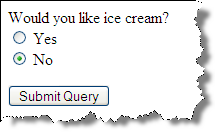
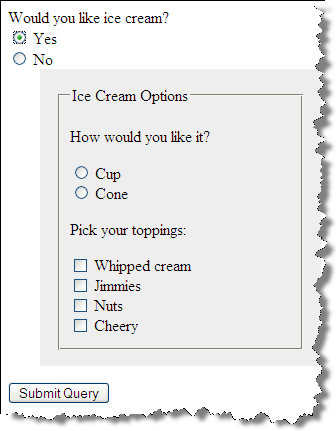
What's the difference between sprinkles and jimmies?
jQuery UI is a curated set of user interface interactions, effects, widgets, and themes built on top of the jQuery JavaScript Library. Whether you're building highly interactive web applications or you just need to add a date picker to a form control, jQuery UI is the perfect choice.
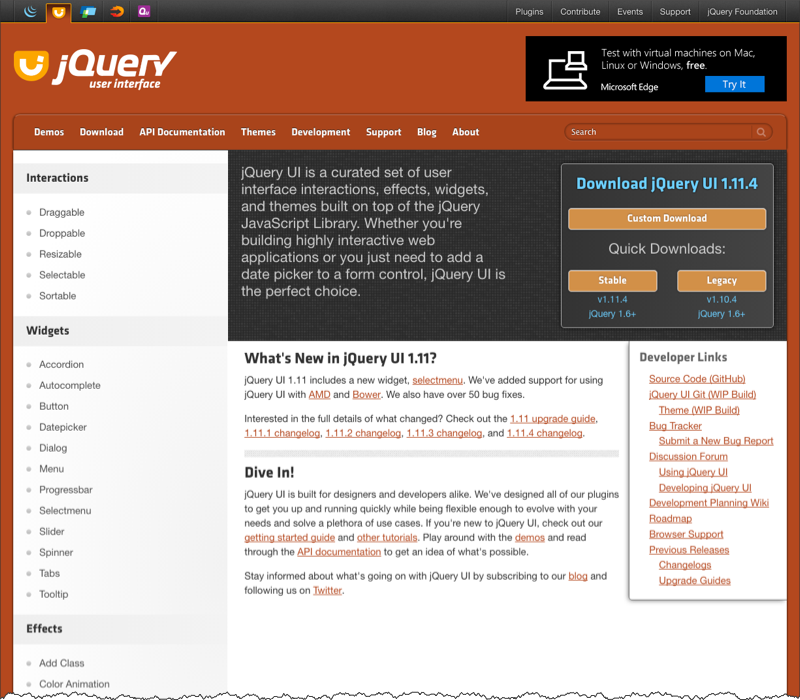
jQuery UI Tab Widget allows the easy creation of tabs from simple markup.
With JS and CSS: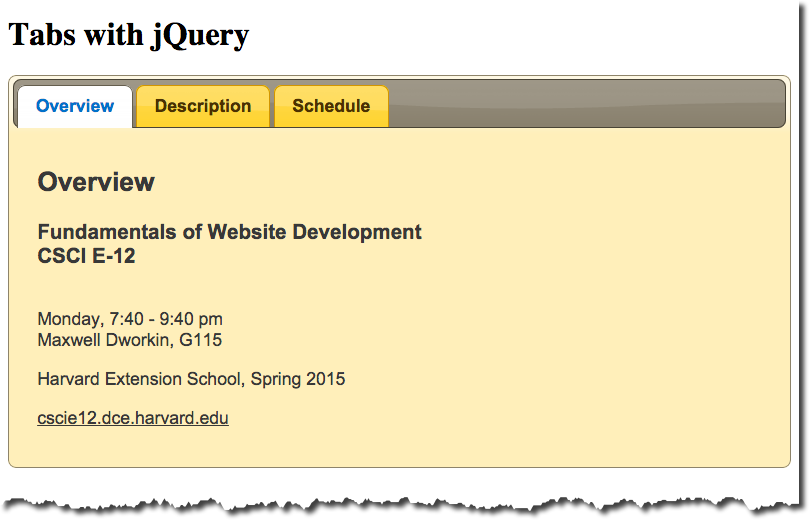
Without JS and CSS: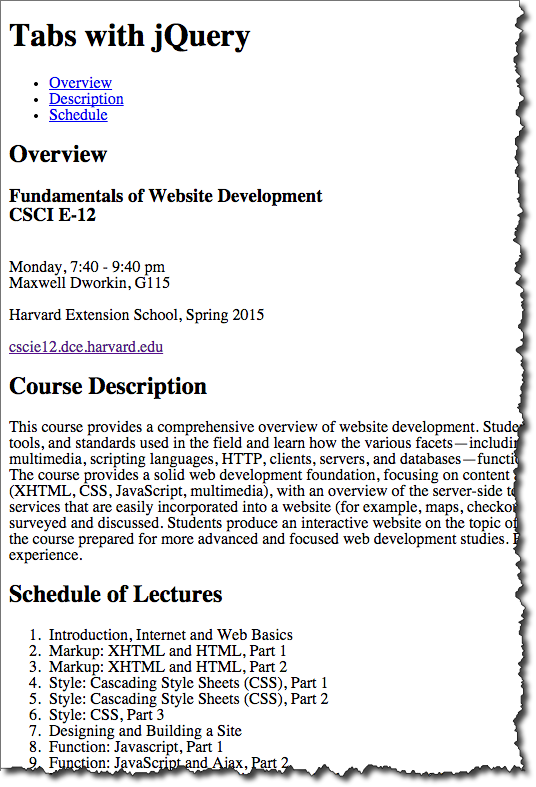
Markup:
<div id="tabs">
<ul>
<li><a href="#basic">Overview</a>
</li>
<li><a href="#description">Description</a>
</li>
<li><a href="#schedule">Schedule</a>
</li>
</ul>
<div id="basic">
<h2>Overview</h2>
<h3>Fundamentals of Website Development
<br/>CSCI E-12</h3>
<p>Harvard Extension School</p>
<p><a href="http://cscie12.dce.harvard.edu/">cscie12.dce.harvard.edu</a>
</p>
</div>
<div id="description">
<h2>Course Description</h2>
<p>This course provides a comprehensive overview of website development. Students explore the prevailing vocabulary, tools, and standards used in the field and learn how the various facets including HTML5, XHTML, CSS, JavaScript, Ajax, multimedia, scripting languages, HTTP, clients, servers, and databases function together in today's web environment. The course provides a solid web development foundation, focusing on content and client-side (browser) components (HTML5, XHTML, CSS, JavaScript, multimedia), with an overview of the server-side technologies. In addition, software and services that are easily incorporated into a website (for example, maps, checkout, blogs, content management) are surveyed and discussed. Students produce an interactive website on the topic of their choice for the final project and leave the course prepared for more advanced and focused web development studies. </div>
<div id="schedule">
<h2>Schedule of Lectures</h2>
<ol>
<li>Introduction, Internet and Web Basics</li>
<li>Markup: XHTML and HTML, Part 1</li>
<li>Markup: XHTML and HTML, Part 2</li>
<li>Style: Cascading Style Sheets (CSS), Part 1</li>
<li>Style: Cascading Style Sheets (CSS), Part 2</li>
<li>Style: CSS, Part 3</li>
<li>Designing and Building a Site</li>
<li>Function: Javascript, Part 1</li>
<li>Function: JavaScript and Ajax, Part 2</li>
<li>Function: External Functionality, Flash, Applets, and Web 2.0</li>
<li>Video and Multimedia on the Web</li>
<li>Server-side: Dynamic content</li>
<li>Server-side: HTTP and Apache Web Server</li>
<li>Grab Bag</li>
</ol>
</div>
</div>JS and CSS:
<link rel="stylesheet"
href="http://ajax.googleapis.com/ajax/libs/jqueryui/1.11.4/themes/sunny/jquery-ui.css"
type="text/css" media="all" />
<script src="http://ajax.googleapis.com/ajax/libs/jquery/1.12.2/jquery.min.js"
type="text/javascript"></script>
<script
src="http://ajax.googleapis.com/ajax/libs/jqueryui/1.11.4/jquery-ui.min.js"
type="text/javascript"></script>
<script type="text/javascript">
$(function(){
$('#tabs').tabs();
});
</script>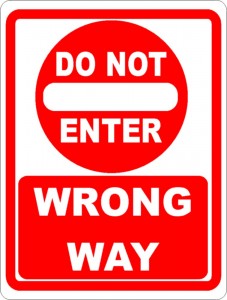
Featured content slider using jQuery UI
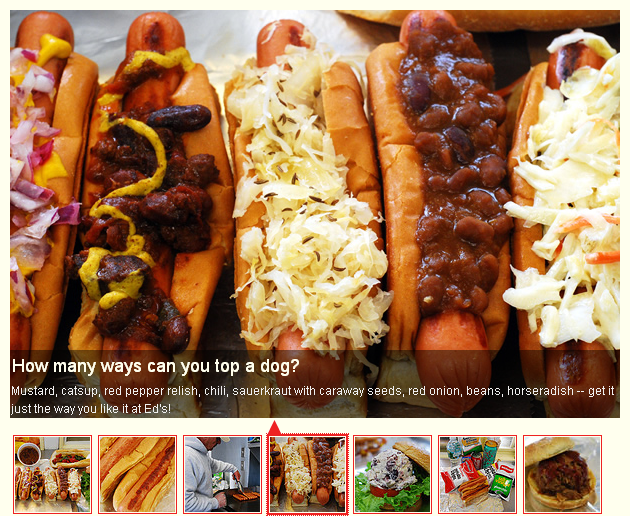
Javascript: (just like any other jQuery UI Tabs:
$(document).ready(function(){
$("#featured").tabs({fx:{opacity: "toggle"}}).tabs("rotate", 5000, true);
});Markup:
<div id="featured" >
<div id="fragment-1"> <img src="images/featured1.jpg" />
<div class="info" >...</div>
</div>
<div id="fragment-2"> <img src="images/featured2.jpg" />
<div class="info" >...</div>
</div>
<div id="fragment-3"> <img src="images/featured3.jpg" />
<div class="info" >...</div>
</div>
<!-- ... -->
<div id="fragment-7"> <img src="images/featured7.jpg" />
<div class="info" >...</div>
</div>
<ul class="ui-tabs-nav">
<li id="nav-fragment-1"><a href="#fragment-1"><img src="thumbnail1.jpg"/></a></li>
<li id="nav-fragment-2"><a href="#fragment-2"><img src="thumbnail2.jpg"/></a></li>
<li id="nav-fragment-3"><a href="#fragment-3"><img src="thumbnail3.jpg"/></a></li>
<!-- ... -->
<li id="nav-fragment-7"><a href="#fragment-3"><img src="thumbnail7.jpg"/></a></li>
</ul>
</div>Summary: Carousels allow multiple pieces of content to occupy a single, coveted space. This may placate corporate infighting, but on large- or small-view ports, people often scroll past carousels. A static hero or integrating content in the UI may be better solutions. But if a carousel is your hero, good navigation and content can help make it effective.
Carousel: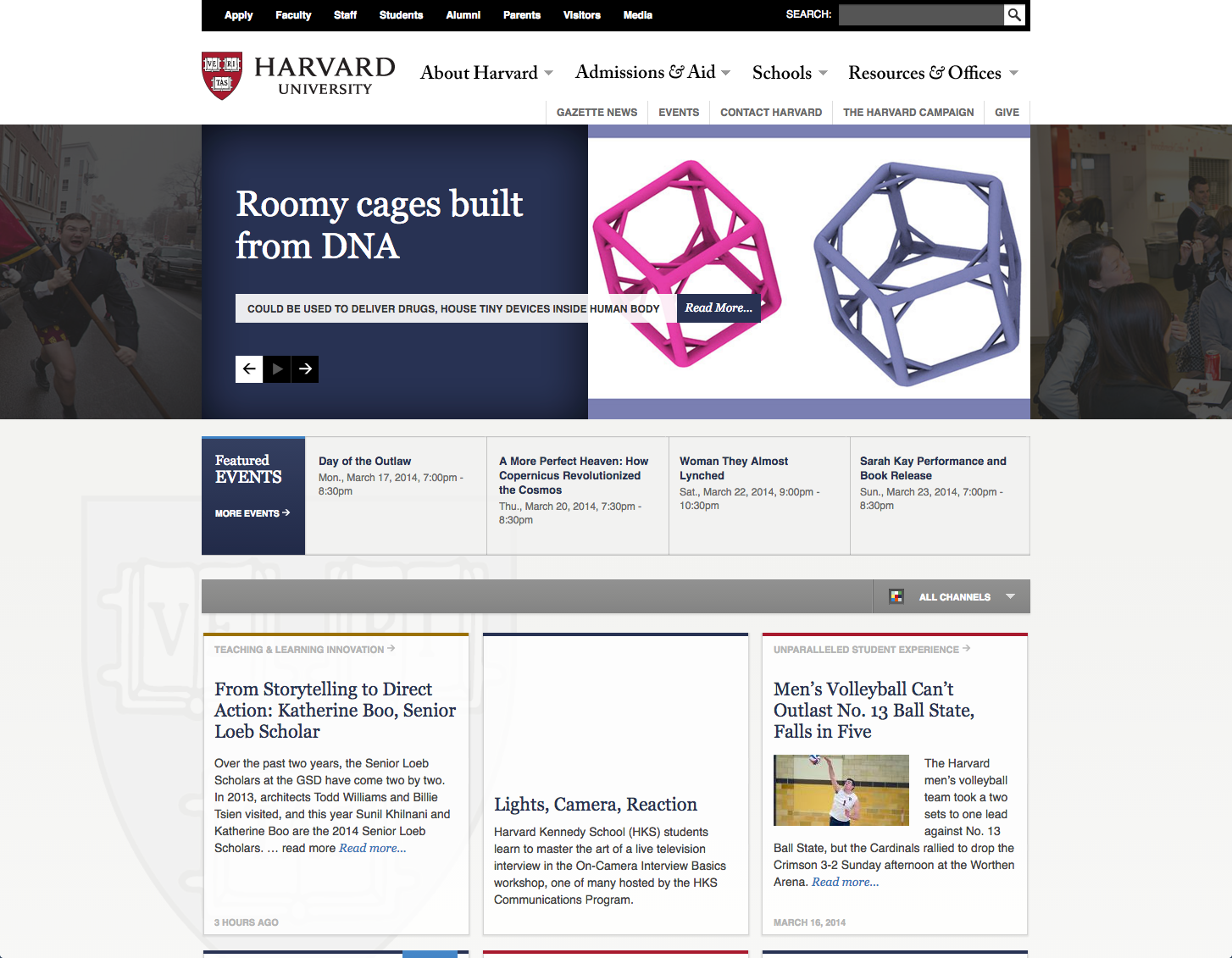
No Carousel: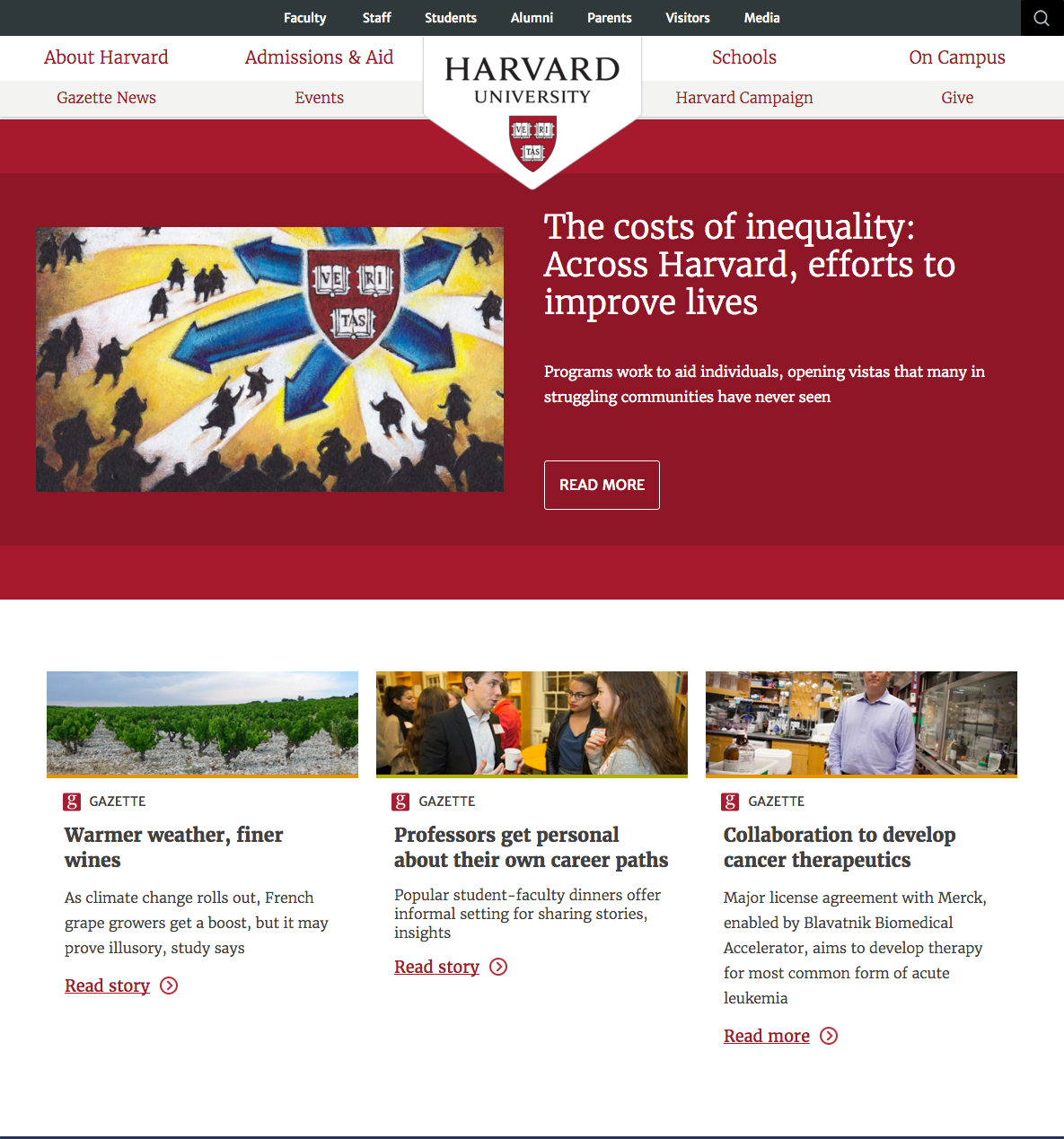
jQuery UI is a curated set of user interface interactions, effects, widgets, and themes built on top of the jQuery JavaScript Library. Whether you're building highly interactive web applications or you just need to add a date picker to a form control, jQuery UI is the perfect choice.
jQuery UI provides abstractions for low-level interaction and animation, advanced effects and high-level, themeable widgets, built on top of the jQuery JavaScript Library, that you can use to build highly interactive web applications.
jQuery has plugins that will provide an unobtrusive "calendar" widget for picking dates.
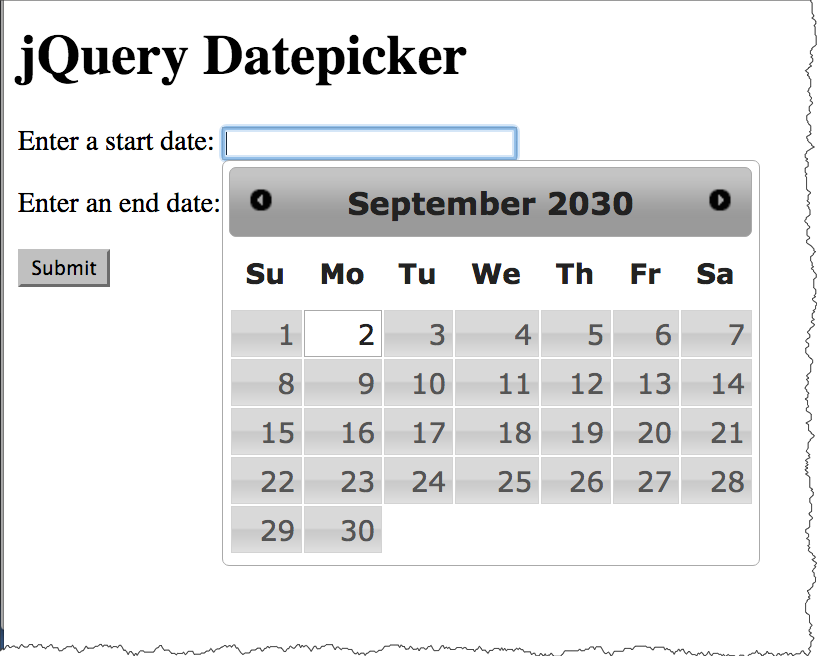
Markup:
<form action="http://cscie12.dce.harvard.edu/echo">
<p>
Enter a start date: <input class="date" type="text" size="32" name="startdate" id="startdate" />
</p>
<p>
Enter an end date: <input class="date" type="text" size="32" name="enddate" id="enddate" />
</p>
<input type="submit"/>
</form>CSS amd JS:
<link rel="stylesheet"
href="http://ajax.googleapis.com/ajax/libs/jqueryui/1.10.4/themes/smoothness/jquery-ui.css"
type="text/css" media="all" />
<script src="http://ajax.googleapis.com/ajax/libs/jquery/1.12.2/jquery.min.js"
type="text/javascript"></script>
<script
src="http://ajax.googleapis.com/ajax/libs/jqueryui/1.11.4/jquery-ui.min.js"
type="text/javascript"></script>
<script type="text/javascript">
$(document).ready(function(){
$('input.date').datepicker();
})
</script>Apply the "smoothness" theme | Apply the "hot-sneaks" theme |
Structure + Style + Function: solarsystem.html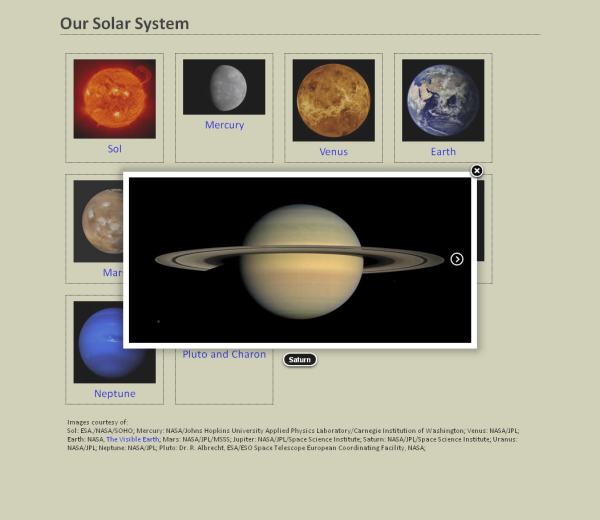
Structure + Style: solarsystem-style.html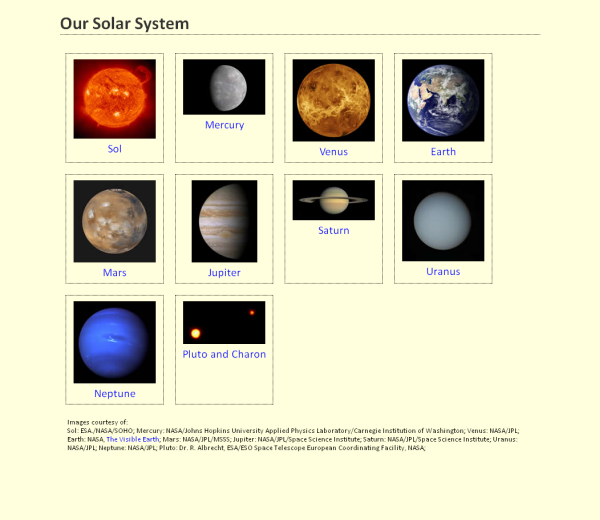
A gallery with no JavaScript -- thumbnail images are linked to the full-sized image with a simple<a href="full/a.png" rel="gallery"><img src="thumb/a.png"/></a>:
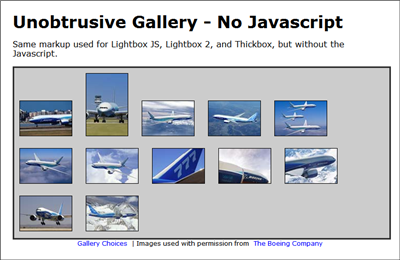
View example galleries implemented in various "lightbox" or "slideshow" programs.
| Colorbox | 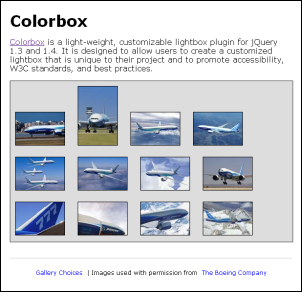 |  |
|---|---|---|
| Fancybox | 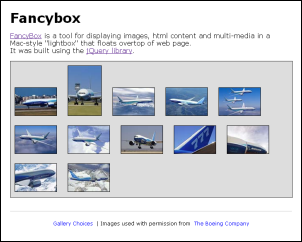 | 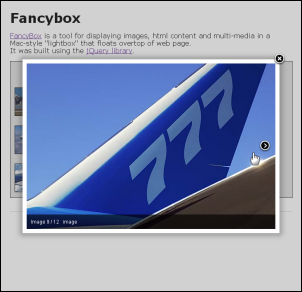 |
| Lightbox 2 | 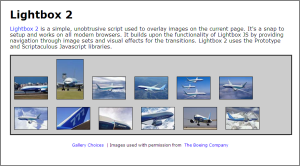 | 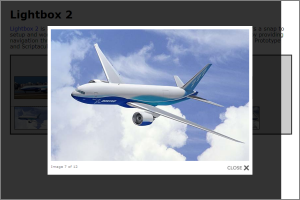 |
jQuery Validation Plugin makes validating forms easy and flexible.
jquery.validation.js plugin in a basic way.
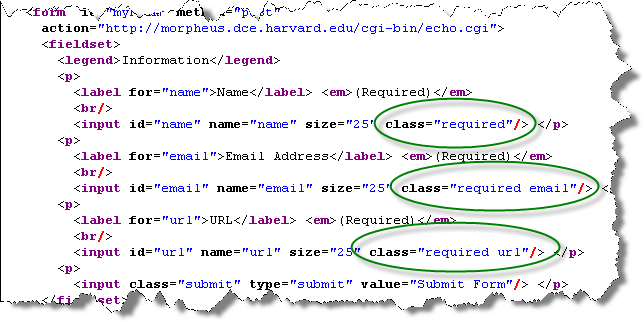
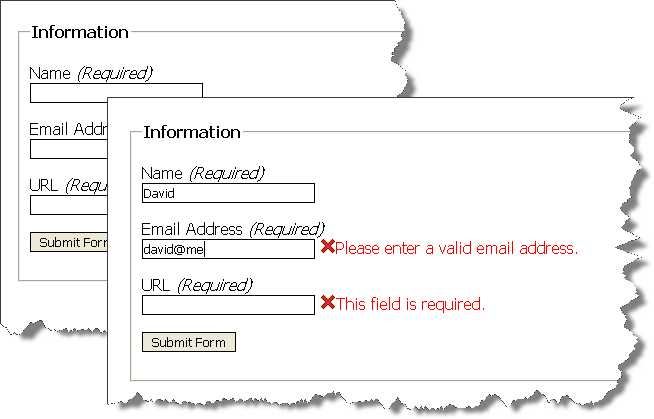
<html>
<head>
<title>A Form to Illustrate Validation using the jQuery Validation Plugin</title>
<link rel="stylesheet" type="text/css" href="form.css"/>
<script
src="https://code.jquery.com/jquery-3.2.1.min.js"
integrity="sha256-hwg4gsxgFZhOsEEamdOYGBf13FyQuiTwlAQgxVSNgt4="
crossorigin="anonymous"></script>
<script type="text/javascript"
src="https://cdnjs.cloudflare.com/ajax/libs/jquery-validate/1.17.0/jquery.validate.min.js">
</script>
<script type="text/javascript">
$(document).ready(function(){
$("#myForm").validate();
});
</script>
</head>
<body>
<form id="myForm" method="post"
action="http://cscie12.dce.harvard.edu/echo">
<fieldset>
<legend>Information</legend>
<p>
<label for="name">Name</label> <em>(Required)</em>
<br/>
<input id="name" name="name" size="25" class="required"/> </p>
<p>
<label for="email">Email Address</label> <em>(Required)</em>
<br/>
<input id="email" name="email" size="25" class="required email"/> </p>
<p>
<label for="url">URL</label> <em>(Required)</em>
<br/>
<input id="url" name="url" size="25" class="required url"/> </p>
<p>
<input class="submit" type="submit" value="Submit Form"/> </p>
</fieldset>
</form>
</body>
</html>Rules are quite customizable and can be expressed in JavaScript sections and not in the code markup.
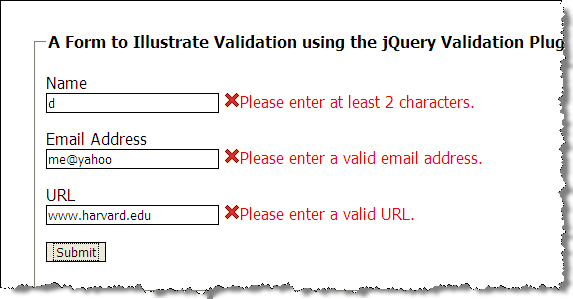
<html>
<head>
<title>A Form to Illustrate Validation using the jQuery Validation Plugin</title>
<link rel="stylesheet" type="text/css" href="form.css"/>
<script
src="https://code.jquery.com/jquery-3.2.1.min.js"
integrity="sha256-hwg4gsxgFZhOsEEamdOYGBf13FyQuiTwlAQgxVSNgt4="
crossorigin="anonymous"></script>
<script type="text/javascript"
src="https://cdnjs.cloudflare.com/ajax/libs/jquery-validate/1.17.0/jquery.validate.min.js">
</script>
<script type="text/javascript">
$(document).ready(function(){
var validation = $("#myForm").validate(
{
rules: {
name: { required: true, minlength: 2 },
email: { required: true, email: true },
url: { required: true, url: true }
}
});
});
</script>
</head>
<body>
<form id="myForm" method="post" action="http://cscie12.dce.harvard.edu/echo">
<fieldset>
<legend>A Form to Illustrate Validation using the jQuery Validation Plugin</legend>
<p>
<label for="name">Name</label><br/>
<input id="name" name="name" size="25"/>
</p>
<p>
<label for="email">Email Address</label><br/>
<input id="email" name="email" size="25"/>
</p>
<p>
<label for="url">URL</label><br/>
<input id="url" name="url" size="25" value="" />
</p>
<p>
<input class="submit" type="submit" value="Submit"/>
</p>
</fieldset>
</form>
</body>
</html>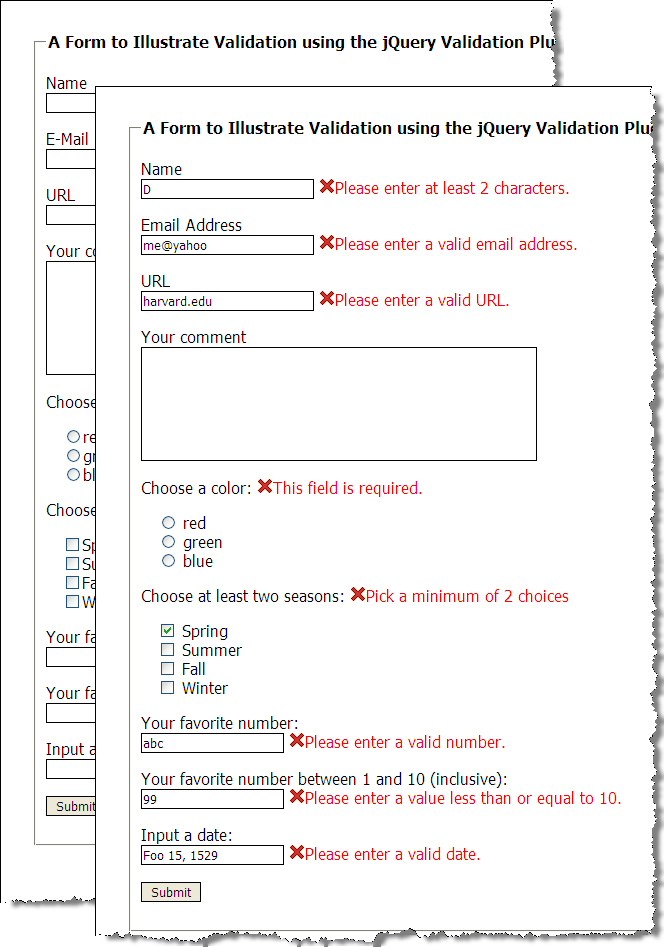
$(document).ready(function(){
var validation = $("#myForm").validate(
{
rules: {
name: { required: true, minlength: 2 },
email: { required: true, email: true },
url: { required: true, url: true },
favnum: { required: true, number: true },
favnum10: { required: true, number: true, min: 1, max: 10},
color: {required: true},
season: {required: true, minlength: 2},
yourdate: { required: true, date: true }
},
messages: {
season: { minlength: jQuery.validator.format("Pick a minimum of {0} choices") }
},
errorPlacement: function(error,element) {
if ( element.is("[name=color]") )
error.appendTo( $('p#color') );
else if ( element.is("[name=season]") )
error.appendTo( $('p#season') );
else if ( element.is("[name=comments]") )
error.insertAfter( $('label[for=comments]') );
else
error.insertAfter(element);
}
});
});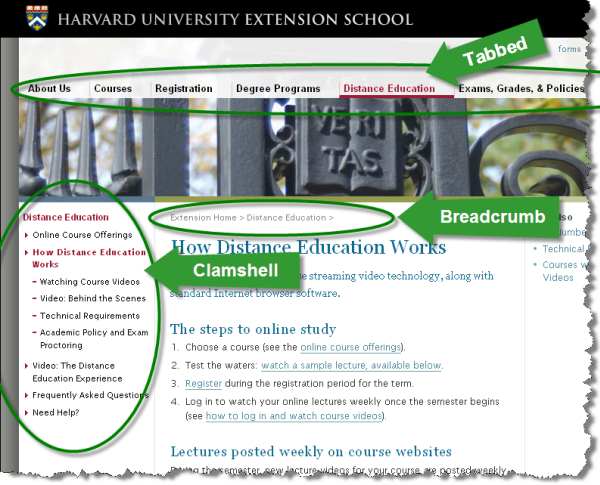
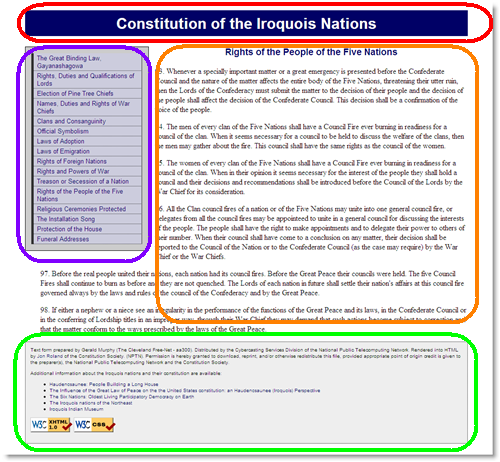
<html>
<head>
<title>The Great Binding Law, Gayanashagowa (Constitution of the Iroquois Nations)</title>
<link rel="stylesheet" type="text/css" href="style.css" />
</head>
<body id="part1">
<?php include("inc/header.php"); ?>
<?php include("inc/nav.php"); ?>
<div id="main">
<?php include("inc/content1.php"); ?>
</div>
<?php include("inc/footer.php"); ?>
</body>
</html>"You are Here" CSS Example in JSFiddle
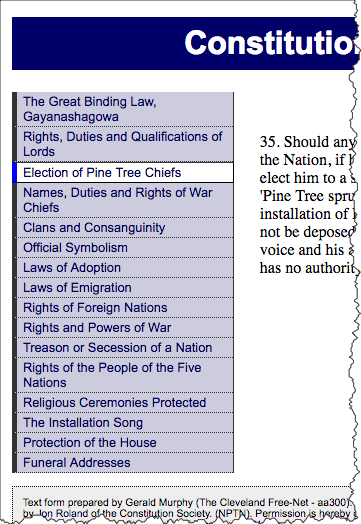
<div id="navigation">
<ul id="mainnav">
<li id="navpart1"><a href="1.shtml">The Great Binding Law, Gayanashagowa</a></li>
<li id="navpart2"><a href="2.shtml">Rights, Duties and Qualifications of Lords</a></li>
<li id="navpart3"><a href="3.shtml">Election of Pine Tree Chiefs</a></li>
<li id="navpart4"><a href="4.shtml">Names, Duties and Rights of War Chiefs</a></li>
<li id="navpart5"><a href="5.shtml">Clans and Consanguinity</a></li>
<li id="navpart6"><a href="6.shtml">Official Symbolism</a></li>
<li id="navpart7"><a href="7.shtml">Laws of Adoption</a></li>
<li id="navpart8"><a href="8.shtml">Laws of Emigration</a></li>
<li id="navpart9"><a href="9.shtml">Rights of Foreign Nations</a></li>
<li id="navpart10"><a href="10.shtml">Rights and Powers of War</a></li>
<li id="navpart11"><a href="11.shtml">Treason or Secession of a Nation</a></li>
<li id="navpart12"><a href="12.shtml">Rights of the People of the Five Nations</a></li>
<li id="navpart13"><a href="13.shtml">Religious Ceremonies Protected</a></li>
<li id="navpart14"><a href="14.shtml">The Installation Song</a></li>
<li id="navpart15"><a href="15.shtml">Protection of the House</a></li>
<li id="navpart16"><a href="16.shtml">Funeral Addresses</a></li>
</ul>
</div>And the CSS:
#navigation a {
/* Rules for navigation items */
}
#navigation a:hover {
/* Rules for navigation items */
}
/* Rules specific for "you are here" */
#navigation #iamhere a,
#navigation #iamhere a:hover {
/* Rules for the "you are here" item */
}View this technique in action.Example in JSFiddle
body is uniquely identified (id)idid="iamhere"idNote the id of the body:
<html>
<head>
<title>Election of Pine Tree Chiefs (Constitution of the Iroquois Nations)</title>
<link rel="stylesheet" type="text/css" href="style.css" />
</head>
<body id="part3">
<?php include("inc/header.php"); ?>
<?php include("inc/nav.php"); ?>
<div id="main">
<?php include("inc/content3.php"); ?>
</div>
<?php include("inc/footer.php"); ?>
</body>
</html>Each navigation item has an id:
<div id="navigation">
<ul id="mainnav">
<li id="navpart1"><a href="1.shtml">The Great Binding Law, Gayanashagowa</a></li>
<li id="navpart2"><a href="2.shtml">Rights, Duties and Qualifications of Lords</a></li>
<li id="navpart3"><a href="3.shtml">Election of Pine Tree Chiefs</a></li>
<li id="navpart4"><a href="4.shtml">Names, Duties and Rights of War Chiefs</a></li>
<li id="navpart5"><a href="5.shtml">Clans and Consanguinity</a></li>
<li id="navpart6"><a href="6.shtml">Official Symbolism</a></li>
<li id="navpart7"><a href="7.shtml">Laws of Adoption</a></li>
<li id="navpart8"><a href="8.shtml">Laws of Emigration</a></li>
<li id="navpart9"><a href="9.shtml">Rights of Foreign Nations</a></li>
<li id="navpart10"><a href="10.shtml">Rights and Powers of War</a></li>
<li id="navpart11"><a href="11.shtml">Treason or Secession of a Nation</a></li>
<li id="navpart12"><a href="12.shtml">Rights of the People of the Five Nations</a></li>
<li id="navpart13"><a href="13.shtml">Religious Ceremonies Protected</a></li>
<li id="navpart14"><a href="14.shtml">The Installation Song</a></li>
<li id="navpart15"><a href="15.shtml">Protection of the House</a></li>
<li id="navpart16"><a href="16.shtml">Funeral Addresses</a></li>
</ul>
</div>And the CSS:
#navigation a {
/* Rules for navigation items */
}
#navigation a:hover {
/* Rules for navigation items */
}
/* Rules specific for "you are here" */
#navigation #iamhere a,
#navigation #iamhere a:hover {
/* Rules for the "you are here" item */
}And the JavaScript (using jQuery) that finds the correct navigation item and sets
the id attribute value to "iamhere":
$(document).ready(function(){
var mybodyid = $('body').attr('id');
var mynavid = '#nav' + mybodyid;
/* e.g. for 3.shtml:
mybodyid is 'part3'
mynavid is '#navpart3'
*/
$(mynavid).attr('id','iamhere');
});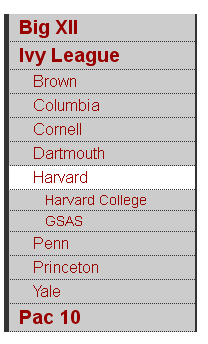
<script type="text/javascript">
$(document).ready(function(){
console.log("Ready!");
var mybodyid = $('body').attr('id');
var mynavid = '#nav_' + mybodyid;
console.log("mybodyid is " + mybodyid);
console.log("mynavid is " + mynavid);
// Set iamhere id
$(mynavid).attr('id','iamhere');
// hide all nested lists
$('#navigation ul ul').hide();
// show parents of "iamhere"
$('#iamhere').parents().show();
// show children of "iamhere"
$('#iamhere').children().show();
});
</script> Note for the JSFiddle example, we are using a 'div' to contain the 'id' instead of the 'body'.
Clamshell Navigation in JS Fiddle
Copyright © David Heitmeyer