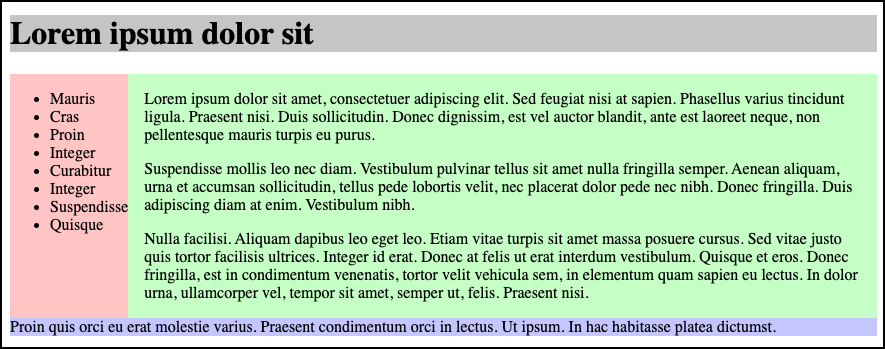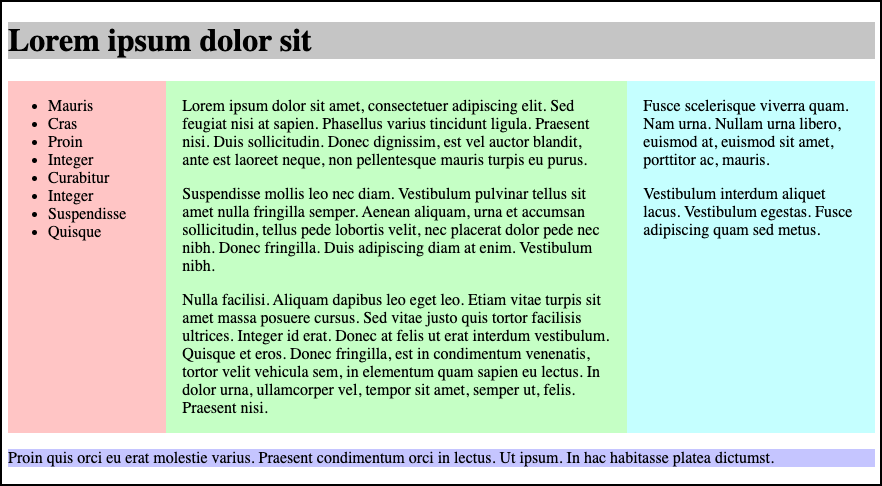Session 04 - CSS, Part 2
Harvard Extension School
Fall 2021
Course Web Site: https://cscie12.dce.harvard.edu/
Topics
- Anatomy of a CSS Rule
- Box Model or Block Model
- CSS Selectors
- CSS Best Practices
- CSS Rules and Specificity
- CSS Colors
- Lists
- Fonts
- CSS Flexbox and Grid
- CSS Flexbox
- Float
Presentation contains 35 slides
Anatomy of a CSS Rule
CSS Rule
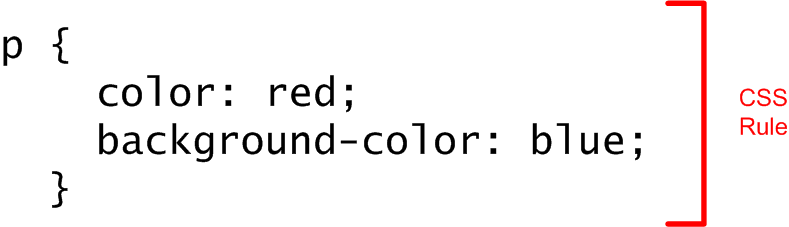
Selector and Declarations
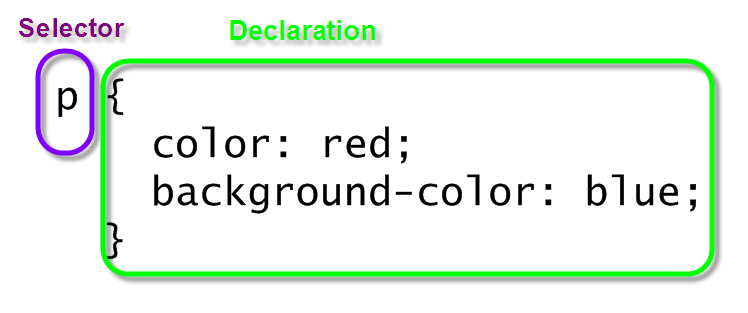
Properties and Values
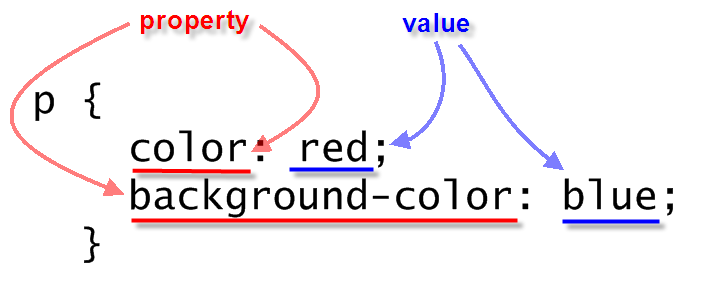
CSS Mechanics - Binding Styles to Markup
Three ways to bind CSS rules to HTML markup:
styleattribute in element<style>element in HTML head- External CSS document, through the
<link>element in HTML head
Box Model or Block Model
- margin
- border
- padding
- content
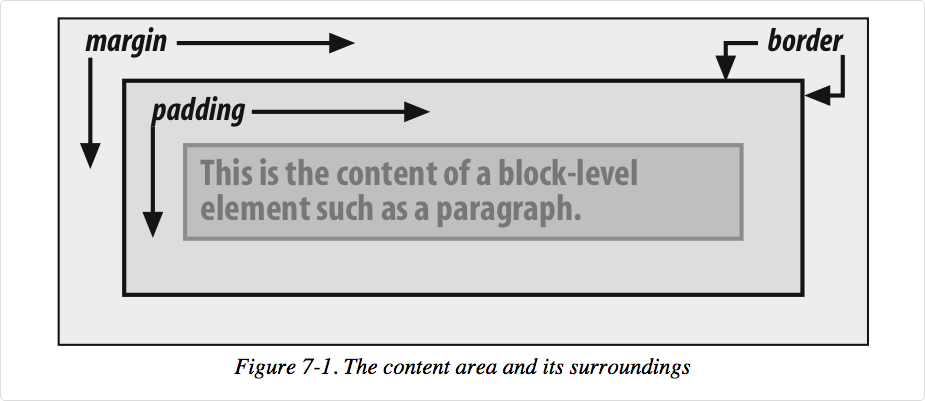
A more detailed look:
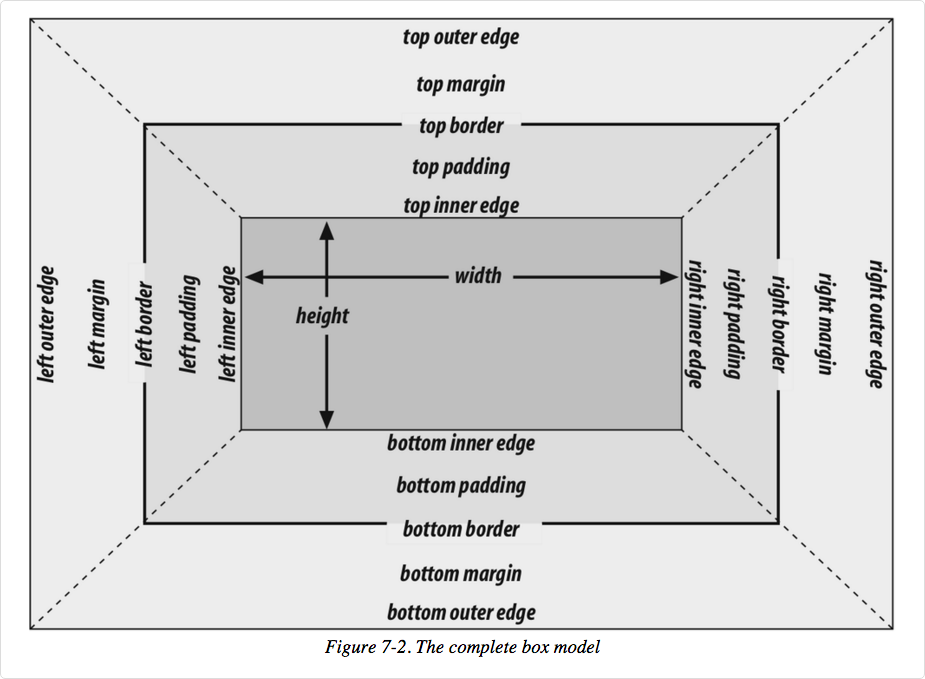
Image from Cascading Style Sheets: The Definitive Guide, 3rd ed by Eric Meyer, published by O'Reilly
Use "Inspect" to turn your browser into a web development tool!
<aside>Drafted by Thomas Jefferson between June 11 and June 28, 1776, the Declaration of Independence was ratified by the Continental Congress on July 4 in Philadelphia, Pennsylvania. </aside>
<p>We hold these truths to be self-evident, that all men are created equal, that they are endowed by their Creator with certain unalienable Rights, that among these are Life, Liberty, and the pursuit of Happiness. That to secure these rights, Governments are instituted among Men, deriving their just powers from the consent of the governed. That whenever any Form of Government becomes destructive of these ends, it is the Right of the People to alter or to abolish it, and to institute new Government, laying its foundation on such principles and organizing its powers in such form, as to them shall seem most likely to effect their Safety and Happiness.
</p> In style
element
(<style>) within head element:
aside {
width: 33%;
text-align: left;
font-size: 0.75em;
color: #006600;
background-color: #fefecd;
padding: 0.5em;
margin: 0.75em;
border-width: thin;
border-style: dotted;
border-color: #900;
float: right;
font-size: 16pt;
}
p {
font-size: 18pt;
line-height: 1.5;
}CSS Selectors
- element, class, id
p {/* style rules */}p.classname {/* style rules */}.classname {/* style rules */}#idname {/* style rules */}
- descendant
thead th {/* style rules */}
- wildcard
* {/* style rules */}
- pseudo-classes and pseudo-elements
a:hover {/* style rules */}input:focus {/* style rules */}li::first-child {/* style rules */}
- attribute value
input[type="submit"] {/* style rules */}
- child
body > p {/* style rules */}
CSS Comments
Note the use of comments in CSS -- they start with /* and end with */. Comments can be on a single line or multi-line.
p.vibrate {
/* These paragraphs will vibrate off the page! */
color: red;
background-color: blue;
}
p.subtle {
/* These paragraphs will
be subtle and
probably hard to read */
color: white;
background-color: gray;
}Pseudo-Classes and Elements
CSS
defines pseudo-classes and pseudo-elements.
Examples are
p::first-line, li:first-child, and
input:focus
| Pseudo-Classes (single ":") | Pseudo-Elements (double "::") |
|---|---|
|
|
Link Pseudo Classes
- a:link
- a:visited
- a:hover
- a:active
Use the "link-visited-hover-active" or "LVHA" ordering (some like to remember this by "LoVe HAte").
<nav class="site">
<ul>
<li>
<a href="#about-us">About Us </a>
</li>
<li>
<a href="#courses">Courses </a>
</li>
<li>
<a href="#registration">Registration </a>
</li>
<li>
<a href="#degrees-certificates">Degrees & Certificates </a>
</li>
<li>
<a href="#distance-education">Distance Education </a>
</li>
<li>
<a href="#exams-grades-policies">Exams, Grades, & Policies </a>
</li>
<li>
<a href="#resources">Resources </a>
</li>
<li>
<a href="#news-hub">News Hub </a>
</li> </ul> </nav> In style
element
(<style>) within head element:
nav a:link {
text-decoration: none;
color: blue;
background-color: white;
}
nav a:visited {
text-decoration: none;
color: #66f; /* lighter blue */
background-color: #ccc; /* grey */
}
nav a:hover {
text-decoration: none;
color: white;
background-color: blue;
}
nav a:active {
text-decoration: underline;
color: red;
background-color: yellow;
}
/**
Some tweaks to make the list
look more like a sidebar
navigation. Not important for
to illustrate the
a pseudo classes
*/
nav.site ul { font-family: sans-serif; font-weight: bold; width: 25%; list-style: none;}
a {margin: 0.25em; padding: 0.25em; display: block;}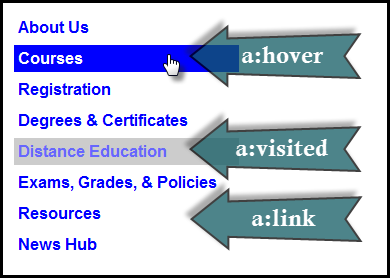
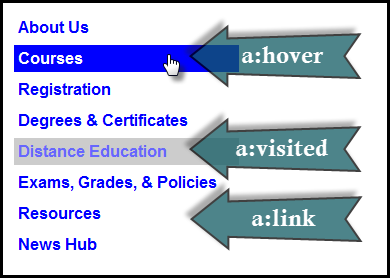
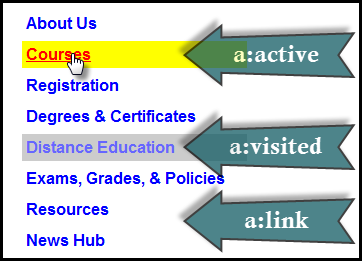
CSS Best Practices
Use semantic "class" and "id" values
You can choose class and id values when authoring your CSS and HTML. A good rule is to create
"logical" class and id values and not "descriptive" ones. Remember, you've gone to the trouble of
separating markup and presentation -- keep this separation when creating class
names.
If you can guess how the class is styled based upon the name, this should cause you to consider changing the name.
| Good Class/ID Names | Poor Class Names |
|---|---|
|
|
Choosing class and id names appropriately will help with:
- evolution
Your#rightnavmay very well become navigation positioned on the left side or the top.
Your.redboldmay very be changed to another color or background entirely. - specificity and semantics
If you have a.dottedborderclass, you may wish to change how your thumbnail images are styled, but leave presentation of other markup that you've given the same class to unchanged.
CSS Rules and Specificity
See: Calculating a selector's specificity.

Image from Flickr user Cayusa, used under Creative Commons license.
Stylesheet Origin
- author stylesheet
- reader (user) stylesheet
- browser (user agent) stylesheet
Specificity of Selector
- style attribute
- count "id" attributes
- count number of other attributes ("class")
- count element names
Order
- last occurence has higher specificity
@import-ed stylesheets come before rules in the importing sheet.
CSS Selector Specificity
Specificity is expressed in a form of a list of four numbers: (a,b,c,d)
- inline style
- id
- class, pseudo-class and attributes
- element and pseudo-elements
Start comparing at "a", if equal go to "b", etc.
nav li {...} /* (0,0,0,2) */
nav.primary {...} /* (0,0,1,1) */
nav.primary li {...} /* (0,0,1,2) */
nav.primary li:first-child {...} /* (0,0,2,2) */
nav.primary li.getinfo {...} /* (0,0,2,2) */
#globalnav {...} /* (0,1,0,0) */
And for a fun take on CSS Specificity, take a look at CSS SpeciFISHity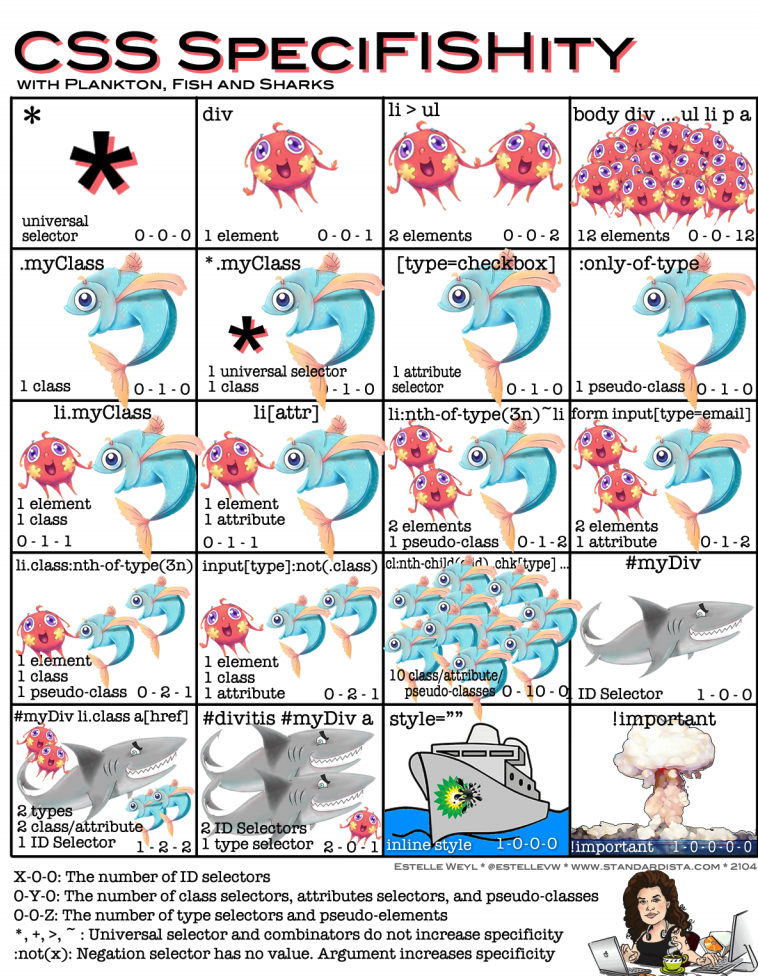
CSS Colors
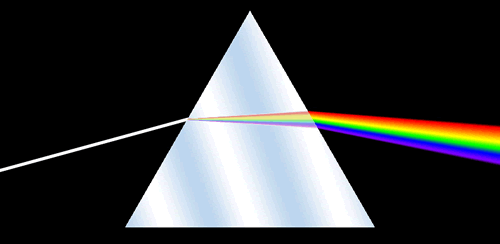
Name
Some 'original' color names in HTML: aqua, black, blue, fuchsia, gray, green, lime, maroon, navy, olive, purple, red, silver, teal, white, yellow
There are also Extended Color Keywords for CSS3, which are the same as SVG 1.0 colors (SVG is a type of image file format).
See also: CSS Tricks: Named Colors and Hex Equivalents
But, in general, avoid colors for real work!
RGB Color Space
- decimal numbers (0 to 255)
- hexadecimal numbers (00 to ff)
- percentages (0 to 100%)
The following are all equivalent ways of defining a shade of (Tennessee) orange:
|
HSL Color Space
Hue, Saturation, Lightness (HSL) is another way to specify color value. It is based on a cylindrical model of color.
- Hue - 0 to 360. Degrees on the color wheel
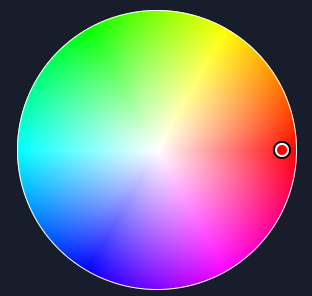
- 0 = red
120 = green
240 = blue
- 0 = red
- Saturation 0% to 100%. Intensity of the color.
Experiment with different Saturation and Lightness variations
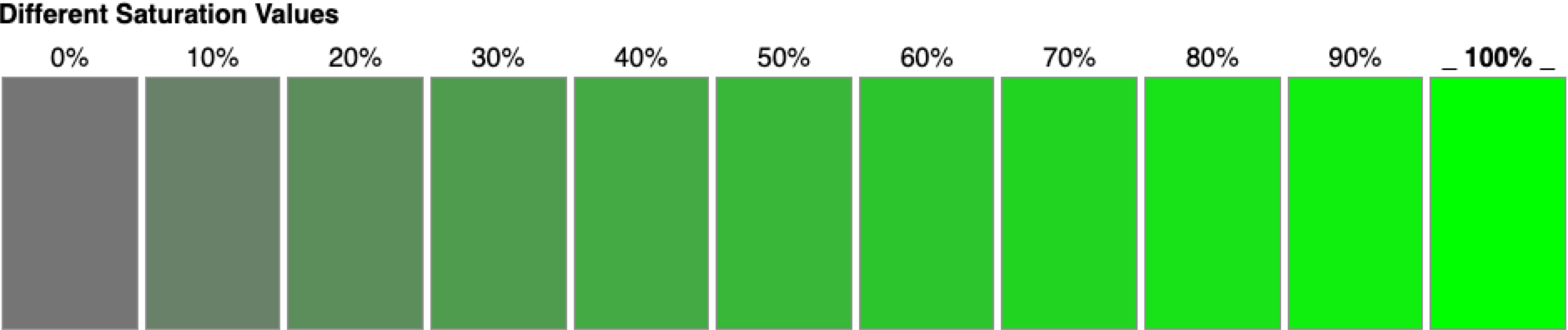
- Lightness 0% to 100%. Relative degree of white (>50% to 100%) or black (0% to < 50%) mixed in with the color.
Experiment with different Saturation and Lightness variations
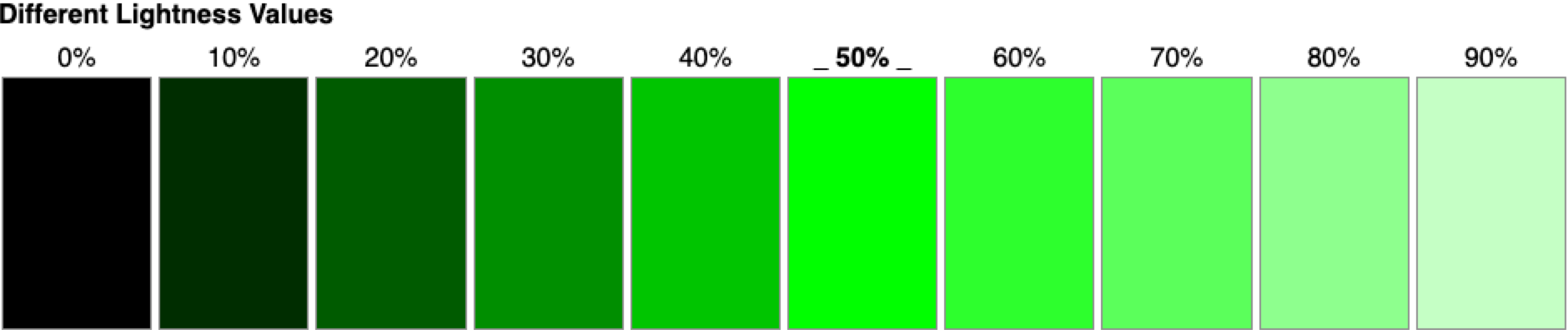
For more information see:
In CSS3, you can use HSL values (e.g. hsl(29,100%,66%))
Same Color, Expressed differently
<div style="background-color: rgb(100%,66%,33%); padding: 1em; ; margin: 1em;">Lorem ipsum dolor sit amet, consectetuer adipiscing elit.
<br/>
rgb(100%,66%,33%)
</div>
<div style="background-color: #ffa854; padding: 1em; margin: 1em; ">Lorem ipsum dolor sit amet, consectetuer adipiscing elit.
<br/>
#ffa854
</div>
<div style="background-color: rgb(255,168,84); padding: 1em; ; margin: 1em;">Lorem ipsum dolor sit amet, consectetuer adipiscing elit.
<br/>
rgb(255,168,84)
</div>
<div style="background-color: hsl(29,100%,66%); padding: 1em; ; margin: 1em;">Lorem ipsum dolor sit amet, consectetuer adipiscing elit.
<br/>
hsl(29,100%,66%)
</div>rgb(100%,66%,33%)
#ffa854
rgb(255,168,84)
hsl(29,100%,66%)
Colorpicker
- MDN Color picker tool
- iro.js Demo
- DIY -
<input type="color" />
Color Picker
Colorzilla
Colorzilla - colorpicker browser extension
Colors — Exploring Colors and Themes and Palettes
- Adobe Color CC
- coolors by Fabrizio Bianchi
- Paletton.com
- WebFX Color Schemes
Lists
- list-style-type
- disc | circle | square | decimal | lower-roman | upper-roman | lower-alpha | upper-alpha | none
- list-style-image
- list-style-position
- list-style
a shorthand property
Ordered List
An ordered list (data from: http://fs.ncaa.org/Docs/stats/m_basketball_RB/2020/Coaches.pdf):
<strong>Winningest Active Coaches, Division I NCAA Men's Basketball </strong>
<ol>
<li>Mark Few
</li>
<li>Roy Williams
</li>
<li>John Calipari
</li>
<li>Mike Krzyzewski
</li>
<li>Bill Self
</li>
<li>Sean Miller
</li>
<li>Tony Bennett
</li>
<li>Ray Harper
</li>
<li>Tom Izzo
</li>
<li>Bruce Pearl
</li>
</ol>- Mark Few
- Roy Williams
- John Calipari
- Mike Krzyzewski
- Bill Self
- Sean Miller
- Tony Bennett
- Ray Harper
- Tom Izzo
- Bruce Pearl
Ordered List
An ordered list:
<strong>Winningest Active Coaches, Division I NCAA Men's Basketball </strong>
<ol class="basketball">
<li>Mark Few
</li>
<li>Roy Williams
</li>
<li>John Calipari
</li>
<li>Mike Krzyzewski
</li>
<li>Bill Self
</li>
<li>Sean Miller
</li>
<li>Tony Bennett
</li>
<li>Ray Harper
</li>
<li>Tom Izzo
</li>
<li>Bruce Pearl
</li>
</ol> In style
element
(<style>) within head element:
ol.basketball {
list-style: upper-roman;
}- Mark Few
- Roy Williams
- John Calipari
- Mike Krzyzewski
- Bill Self
- Sean Miller
- Tony Bennett
- Ray Harper
- Tom Izzo
- Bruce Pearl
Lists with different "markers"
Content defined in CSS
An unordered list controlled by CSS, using "li:before":
<strong>Winningest Active Coaches, Division I NCAA Men's Basketball </strong>
<ul class="bball">
<li>Mark Few
</li>
<li>Roy Williams
</li>
<li>John Calipari
</li>
<li>Mike Krzyzewski
</li>
<li>Bill Self
</li>
<li>Sean Miller
</li>
<li>Tony Bennett
</li>
<li>Ray Harper
</li>
<li>Tom Izzo
</li>
<li>Bruce Pearl
</li> </ul> In style
element
(<style>) within head element:
ul.bball { list-style: none; }
ul.bball li:before {
content: '🏀 ';
}- Mark Few
- Roy Williams
- John Calipari
- Mike Krzyzewski
- Bill Self
- Sean Miller
- Tony Bennett
- Ray Harper
- Tom Izzo
- Bruce Pearl
An image
And now, let's add a basketball icon as a list bullet
(image is at images/basketball-icon25.png, ![]()
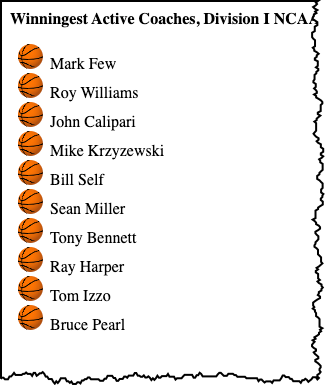
An unordered list controlled by CSS:
<strong>Winningest Active Coaches, Division I NCAA Men's Basketball </strong>
<ul class="basketball">
<li>Mark Few
</li>
<li>Roy Williams
</li>
<li>John Calipari
</li>
<li>Mike Krzyzewski
</li>
<li>Bill Self
</li>
<li>Sean Miller
</li>
<li>Tony Bennett
</li>
<li>Ray Harper
</li>
<li>Tom Izzo
</li>
<li>Bruce Pearl
</li> </ul> In style
element
(<style>) within head element:
ul.basketball {
list-style-image: url('images/basketball-icon25.png');
}- Mark Few
- Roy Williams
- John Calipari
- Mike Krzyzewski
- Bill Self
- Sean Miller
- Tony Bennett
- Ray Harper
- Tom Izzo
- Bruce Pearl
Lists that don't look like lists

Key points:
- remove list styling
- change from "block" to "inline" display
ul { list-style: none; }li { display: inline; }
list-style: none
<ul id="extglobalnav">
<li>About
</li>
<li>Calendar
</li>
<li>Courses
</li>
<li>Contact Us
</li>
<li>Faculty Directory
</li>
<li>Login
</li> </ul> In style
element
(<style>) within head element:
ul#extglobalnav {
list-style: none;
}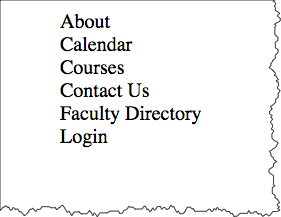
li {display: inline;}
<ul id="extglobalnav">
<li>About
</li>
<li>Calendar
</li>
<li>Courses
</li>
<li>Contact Us
</li>
<li>Faculty Directory
</li>
<li>Login
</li> </ul> In style
element
(<style>) within head element:
ul#extglobalnav {
list-style: none;
padding-left: 0;
}
ul#extglobalnav li {
display: inline;
padding-left: 2em;
}
Horizontal navigation: A more complete example
<nav>
<ul id="extglobalnav">
<li>
<a href="#">About </a>
</li>
<li>
<a href="#">Calendar </a>
</li>
<li>
<a href="#">For Degree Candidates </a>
</li>
<li>
<a href="#">Courses </a>
</li>
<li>
<a href="#">Faculty Directory </a>
</li>
<li class="login">
<a href="#">Login </a>
</li> </ul> </nav> In style
element
(<style>) within head element:
#extglobalnav {
list-style: none;
padding-left: 0;
float: right;
margin-right: 2em;
font-family: Arial Narrow, sans-serif;
}
#extglobalnav li {
display: inline;
padding-left: 2em;
font-weight: bold;
}
#extglobalnav a:link,
#extglobalnav a:visited,
#extglobalnav a:active
{
color: #4d84c4;
text-decoration: none;
}
#extglobalnav a:hover {
text-decoration: underline;
color: #990000;
}
#extglobalnav li.login {
padding: 0.3em 1em;
border: 3px solid #4d84c4;
margin-left: 2em;
}
Horizontal Navigation - another example

Key points:
- remove list styling
- change from "block" to "inline" (or "inline-block") display
<ul>
<li>Academics
</li>
<li>Tuition and Enrollment
</li>
<li>Resources and Policies
</li>
<li>Inside Extension
</li> </ul>- Academics
- Tuition and Enrollment
- Resources and Policies
- Inside Extension
<nav>
<ul id="extnav">
<li>Academics
</li>
<li>Tuition and Enrollment
</li>
<li>Resources and Policies
</li>
<li>Inside Extension
</li> </ul> </nav> In style
element
(<style>) within head element:
ul#extnav {
list-style: none;
}
ul#extnav li {
display: inline-block;
}
Note the labeling of the current area of the site the user is in with the "active" class.
<nav>
<ul id="extnav">
<li>
<a href="#">Academics </a>
</li>
<li class="active">
<a href="#">Tuition and Enrollment </a>
</li>
<li>
<a href="#">Resources and Policies </a>
</li>
<li>
<a href="#">Inside Extension </a>
</li> </ul> </nav>In
head element:
<link rel="stylesheet" href="example13.css"/>* {
background-color: white;
}
ul#extnav {
list-style: none;
font-weight: bold;
font-family: Arial, Verdana, Helvetica, sans-serif;
color: #1e1e1e;
background-color: white;
margin-top: 1em;
}
ul#extnav li {
display: inline;
margin: 0;
padding: 0;
}
ul#extnav a {
padding: 0.5em;
margin-right: 0;
background-color: white;
border-right: 1px solid black;
}
ul#extnav li:last-child a {
border-style: none;
}
ul#extnav a:link,
ul#extnav a:visited {
color: black;
text-decoration: none;
}
ul#extnav a:hover {
color: #a51c30;
text-decoration: underline;
}
ul#extnav .active { background-color: #f5f5f8;}
ul#extnav .active a:link,
ul#extnav .active a:visited,
ul#extnav .active a:hover,
ul#extnav .active a:active {
background-color: #f5f5f8;
color: #a51c30;
text-decoration: none;
}
Fonts
font-family
CSS font-family property takes a comma-separated list of fonts,
and should always end with a generic font-family (e.g. serif, sans-serif, monospace).
body {
font-family: 'Merriweather Regular', 'Times New Roman', serif;
}
How are fonts defined?
Two approaches with fonts:
- Rely on system fonts
- Use web fonts to deliver font definition as part of the resources loaded by a page
- load the font definition
- use in "font-family" CSS property
Note:
- hosted fonts or our fonts
- multiple ways of loading fonts
linkelement inheadof HTML ← use this!@importor@font-facein CSS
Font - Include through link element
Using a link element to include CSS with @font-face definitions is how some font hosting services recommend including their fonts. Google Fonts does this.
The server delivering the fonts does browser detection and delivers the CSS file with the appropriate font format.
Note that we are having using two Google Fonts -- Cabin Sketch and Cabin.
<link href="https://fonts.googleapis.com/css2?family=Cabin+Sketch:wght@400;700&family=Cabin:wght@400;700&display=swap"
rel="stylesheet">Our CSS:
h1,h2,h3,h4,h5,h6 {
font-family:"Cabin Sketch", sans-serif;
}
h1 {
font-size: 3em;
}
h2 {
font-size: 2em;
}
body {
font-family: Cabin, serif;
}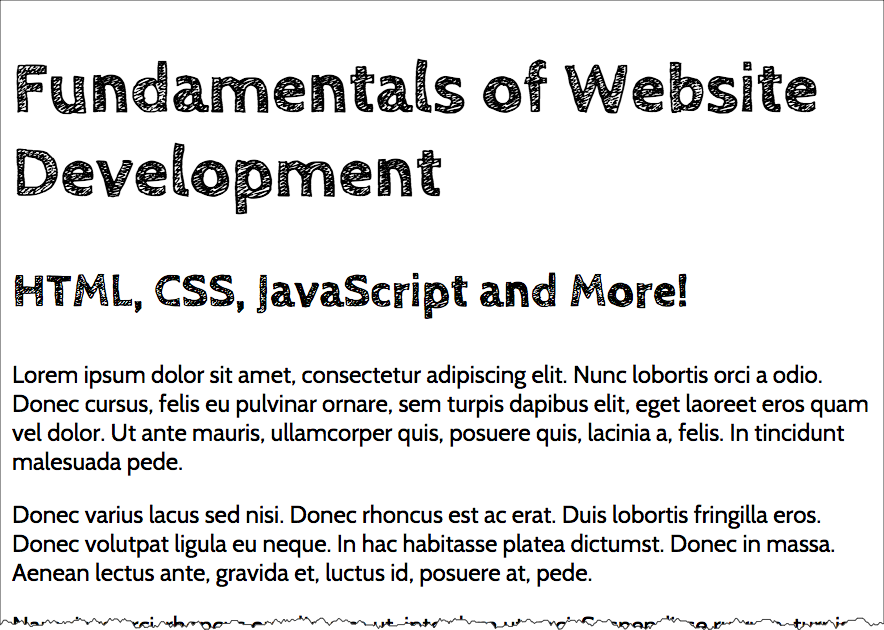
Note that nothing magical is going on here -- Google is simply returning CSS that uses @font-face with the font format appropriate for the browser making the request.
/* latin */
@font-face {
font-family: 'Cabin Sketch';
font-style: normal;
font-weight: 400;
font-display: swap;
src: local('Cabin Sketch Regular'), local('CabinSketch-Regular'), url(https://fonts.gstatic.com/s/cabinsketch/v14/QGYpz_kZZAGCONcK2A4bGOj8mNhNy_r-Kw.woff2) format('woff2');
unicode-range: U+0000-00FF, U+0131, U+0152-0153, U+02BB-02BC, U+02C6, U+02DA, U+02DC, U+2000-206F, U+2074, U+20AC, U+2122, U+2191, U+2193, U+2212, U+2215, U+FEFF, U+FFFD;
}
/* latin */
@font-face {
font-family: 'Cabin Sketch';
font-style: normal;
font-weight: 700;
font-display: swap;
src: local('Cabin Sketch Bold'), local('CabinSketch-Bold'), url(https://fonts.gstatic.com/s/cabinsketch/v14/QGY2z_kZZAGCONcK2A4bGOj0I_1Y5tjzAYOcFg.woff2) format('woff2');
unicode-range: U+0000-00FF, U+0131, U+0152-0153, U+02BB-02BC, U+02C6, U+02DA, U+02DC, U+2000-206F, U+2074, U+20AC, U+2122, U+2191, U+2193, U+2212, U+2215, U+FEFF, U+FFFD;
}Font Pairing
Try some professional advice on font pairing (a web search on "font pairing"
will get you started.)
Start with a font for headings and another font for body.
Font Resources
Finding or exploring fonts:
CSS Flexbox and Grid
Flexbox
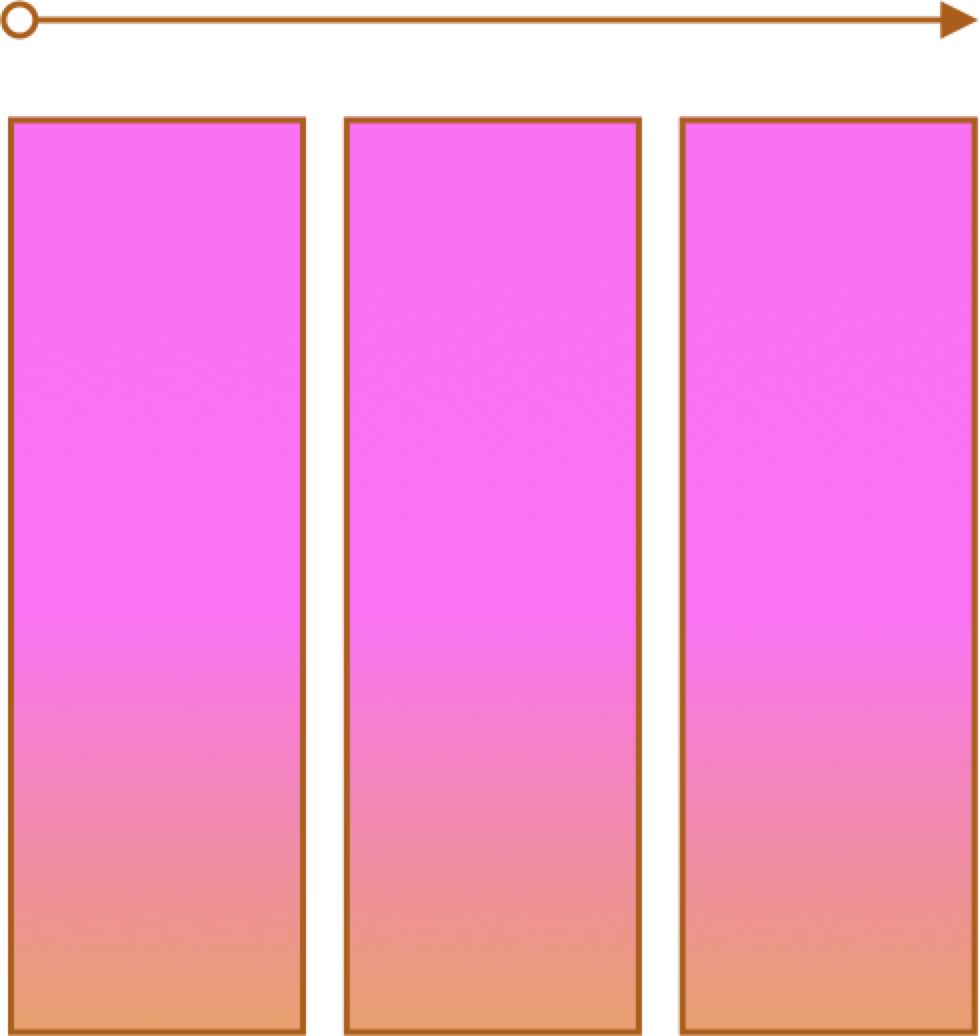
- One primary axis
- Basic layouts
- Easier than "Grid"
Grid
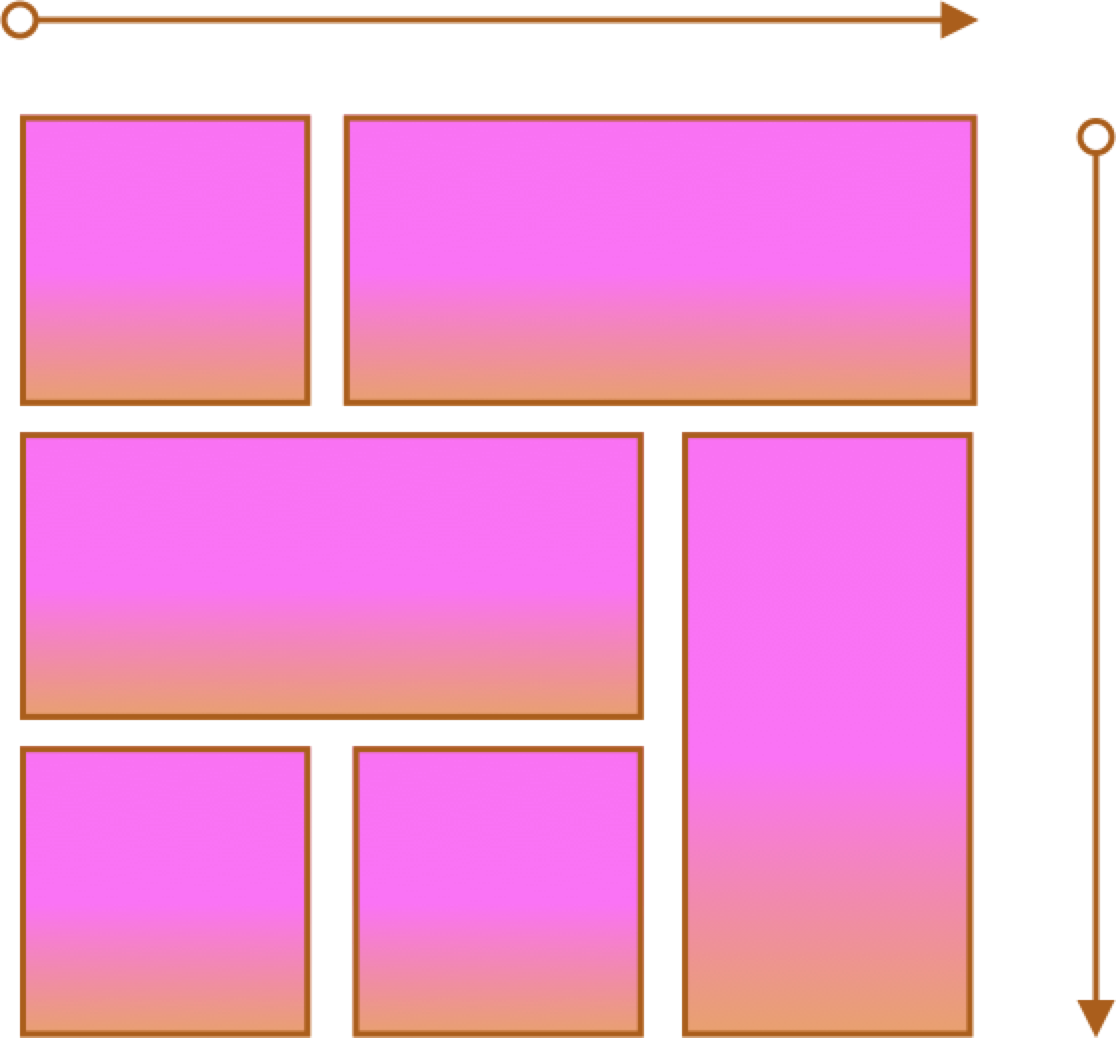
- Two axes
- Layouts and more complex layouts
- Overlapping items
CSS Flexbox
Container and Items
- Set up your flex container
- Set the "flex" properties on the items within your container
<div id="f3container">
<div class="box box1">1
</div>
<div class="box box2">2
</div>
<div class="box box3">3
</div>
<div class="box box4">4
</div>
<div class="box box5">5
</div>
</div> In style
element
(<style>) within head element:
#f3container {
display: flex;
}
.box1, .box2, .box3, .box4, .box5 {
flex-grow: 0;
flex-shrink: 0;
flex-basis: 5em;
}
.box1 { background-color: lightpink;}
.box2 { background-color: lightsteelblue;}
.box3 { background-color: wheat;}
.box4 { background-color: plum;}
.box5 { background-color: palegreen;}
.box {
padding: 2em;
border: medium solid black;
width: 3em;
}
flex-basis
<div id="f4container">
<div class="box box1">1
</div>
<div class="box box2">2
</div>
<div class="box box3">3
</div>
</div> In style
element
(<style>) within head element:
#f4container {
display: flex;
}
.box1 {
flex-basis: 15%;
background-color: lightpink;
}
.box2 {
flex-basis: 25%;
background-color: lightsteelblue;
}
.box3 {
flex-basis: 50%;
background-color: wheat;
}
.box {
padding: 2em;
border: medium solid black;
width: 3em;
}
flex-grow and flex-shrink
<div id="f5container">
<div class="box box1">1
</div>
<div class="box box2">2
</div>
<div class="box box3">3
</div>
</div> In style
element
(<style>) within head element:
#f5container {
display: flex;
}
.box1 {
flex-grow: 1;
flex-shrink: 1;
flex-basis: 200px;
background-color: lightpink;
}
.box2 {
flex-grow: 1;
flex-shrink: 1;
flex-basis: 100px;
background-color: lightsteelblue;
}
.box3 {
flex-grow: 1;
flex-shrink: 1;
flex-basis: 500px;
background-color: wheat;
}
.box {
padding: 2em;
border: medium solid black;
width: 3em;
}
Flex and Wrap
<div id="f6container">
<div class="box box1">1
</div>
<div class="box box2">2
</div>
<div class="box box3">3
</div>
<div class="box box4">4
</div>
<div class="box box5">5
</div>
<div class="box box6">6
</div>
</div> In style
element
(<style>) within head element:
#f6container {
display: flex;
flex-wrap: wrap;
justify-content: space-evenly;
background-color: linen;
border: thin solid black;
}
.box1, .box2, .box3, .box4, .box5, .box6 {
flex-grow: 0;
flex-shrink: 0;
flex-basis: 28%;
box-sizing: border-box;
margin: 1rem 0;
}
.box1 { background-color: lightpink;}
.box2 { background-color: lightsteelblue;}
.box3 { background-color: wheat;}
.box4 { background-color: plum;}
.box5 { background-color: palegreen;}
.box6 { background-color: turquoise;}
.box {
padding: 2em;
border: medium solid black;
}
Flex and Simple Layouts
Float
Float takes the block out of the flow of the containing block and moves it (right or left) within the containing block.
<aside>Drafted by Thomas Jefferson between June 11 and June 28, 1776, the Declaration of Independence was ratified by the Continental Congress on July 4 in Philadelphia, Pennsylvania. </aside>
<p>We hold these truths to be self-evident, that all men are created equal, that they are endowed by their Creator with certain unalienable Rights, that among these are Life, Liberty, and the pursuit of Happiness. That to secure these rights, Governments are instituted among Men, deriving their just powers from the consent of the governed. That whenever any Form of Government becomes destructive of these ends, it is the Right of the People to alter or to abolish it, and to institute new Government, laying its foundation on such principles and organizing its powers in such form, as to them shall seem most likely to effect their Safety and Happiness.
</p> In style
element
(<style>) within head element:
aside {
width: 33%;
text-align: left;
font-size: 0.75em;
color: #006600;
background-color: #fefecd;
padding: 0.5em;
margin: 0.75em;
border-width: thin;
border-style: dotted;
border-color: #900;
float: right;
font-size: 16pt;
}
p {
font-size: 18pt;
line-height: 1.5;
}Float
<p>
<img src="images/777-t-1.jpg" alt="777"/>
Lorem ipsum dolor sit amet, consectetuer adipiscing elit. Sed feugiat nisi at sapien. Phasellus varius tincidunt ligula. Praesent nisi. Duis sollicitudin. Donec dignissim, est vel auctor blandit, ante est laoreet neque, non pellentesque mauris turpis eu purus. Suspendisse mollis leo nec diam. Vestibulum pulvinar tellus sit amet nulla fringilla semper. Aenean aliquam, urna et accumsan sollicitudin, tellus pede lobortis velit, nec placerat dolor pede nec nibh. Donec fringilla. Duis adipiscing diam at enim. Vestibulum nibh.
</p> In style
element
(<style>) within head element:
img {
float: none;
border: thin dotted black;
padding: 5px;
}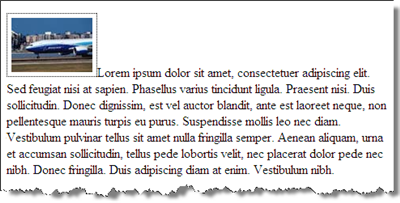
<p>
<img src="images/777-t-1.jpg" alt="777"/>
Lorem ipsum dolor sit amet, consectetuer adipiscing elit. Sed feugiat nisi at sapien. Phasellus varius tincidunt ligula. Praesent nisi. Duis sollicitudin. Donec dignissim, est vel auctor blandit, ante est laoreet neque, non pellentesque mauris turpis eu purus. Suspendisse mollis leo nec diam. Vestibulum pulvinar tellus sit amet nulla fringilla semper. Aenean aliquam, urna et accumsan sollicitudin, tellus pede lobortis velit, nec placerat dolor pede nec nibh. Donec fringilla. Duis adipiscing diam at enim. Vestibulum nibh.
</p> In style
element
(<style>) within head element:
img {
float: right;
clear: none;
border: thin dotted black;
padding: 5px;
}
Float
Float: right
<div>
<aside>Drafted by Thomas Jefferson between June 11 and June 28, 1776, the Declaration of Independence was ratified by the Continental Congress on July 4 in Philadelphia, Pennsylvania. </aside>
<p>We hold these truths to be self-evident, that all men are created equal, that they are endowed by their Creator with certain unalienable Rights, that among these are Life, Liberty, and the pursuit of Happiness. That to secure these rights, Governments are instituted among Men, deriving their just powers from the consent of the governed. That whenever any Form of Government becomes destructive of these ends, it is the Right of the People to alter or to abolish it, and to institute new Government, laying its foundation on such principles and organizing its powers in such form, as to them shall seem most likely to effect their Safety and Happiness.
</p>
</div> In style
element
(<style>) within head element:
aside {
float: right;
width: 33%;
text-align: left;
font-size: 0.75em;
color: #006600;
background-color: #fefecd;
padding: 0.5em;
margin: 0.75em;
border-width: thin;
border-style: dotted;
border-color: #900;
}
body {
font-size: large;
line-height: 1.5;
}Float: left
<div>
<div class="about">Drafted by Thomas Jefferson between June 11 and June 28, 1776, the Declaration of Independence was ratified by the Continental Congress on July 4 in Philadelphia, Pennsylvania.
</div>
<div>We hold these truths to be self-evident, that all men are created equal, that they are endowed by their Creator with certain unalienable Rights, that among these are Life, Liberty, and the pursuit of Happiness. That to secure these rights, Governments are instituted among Men, deriving their just powers from the consent of the governed. That whenever any Form of Government becomes destructive of these ends, it is the Right of the People to alter or to abolish it, and to institute new Government, laying its foundation on such principles and organizing its powers in such form, as to them shall seem most likely to effect their Safety and Happiness.
</div>
</div> In style
element
(<style>) within head element:
.about {
float: left;
width: 33%;
text-align: left;
font-size: 0.75em;
color: #006600;
background-color: #fefecd;
padding: 0.5em;
margin: 0.75em;
border-width: thin;
border-style: dotted;
border-color: #900;
}
body {
font-size: large;
line-height: 1.5;
}Backgrounds - text replacement with an image
Sometimes a wordmark and logo are the title or banner.
Use background-image and then a negative indent to remove the text from the visual part of the page.
h1 text replacement with an images
h1 {
height: 200px;
width: 250px;
text-indent: -3000px;
border: solid 1px #000;
background-position: center center;
background-repeat: no-repeat;
background-image: url('images/wordmark.png');
}