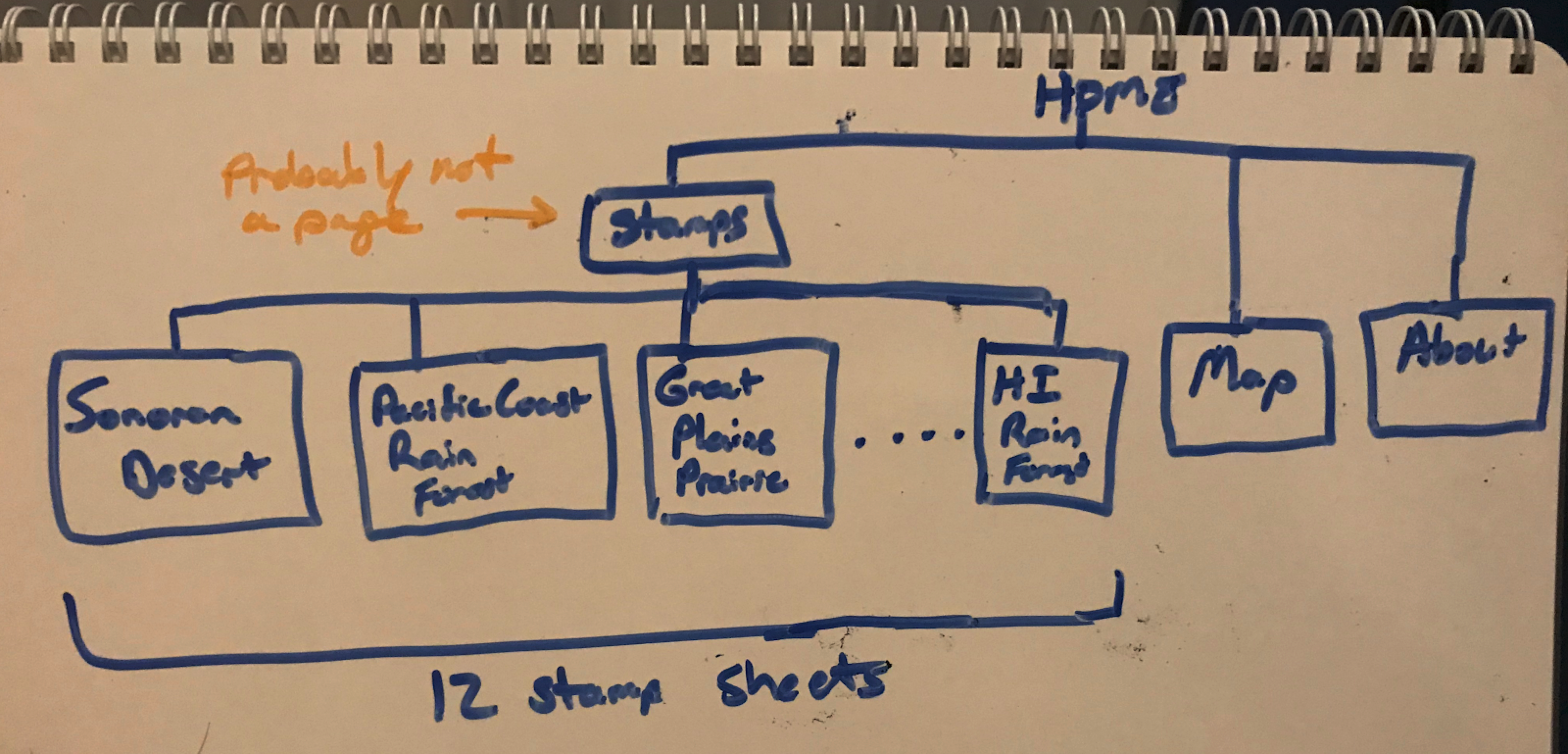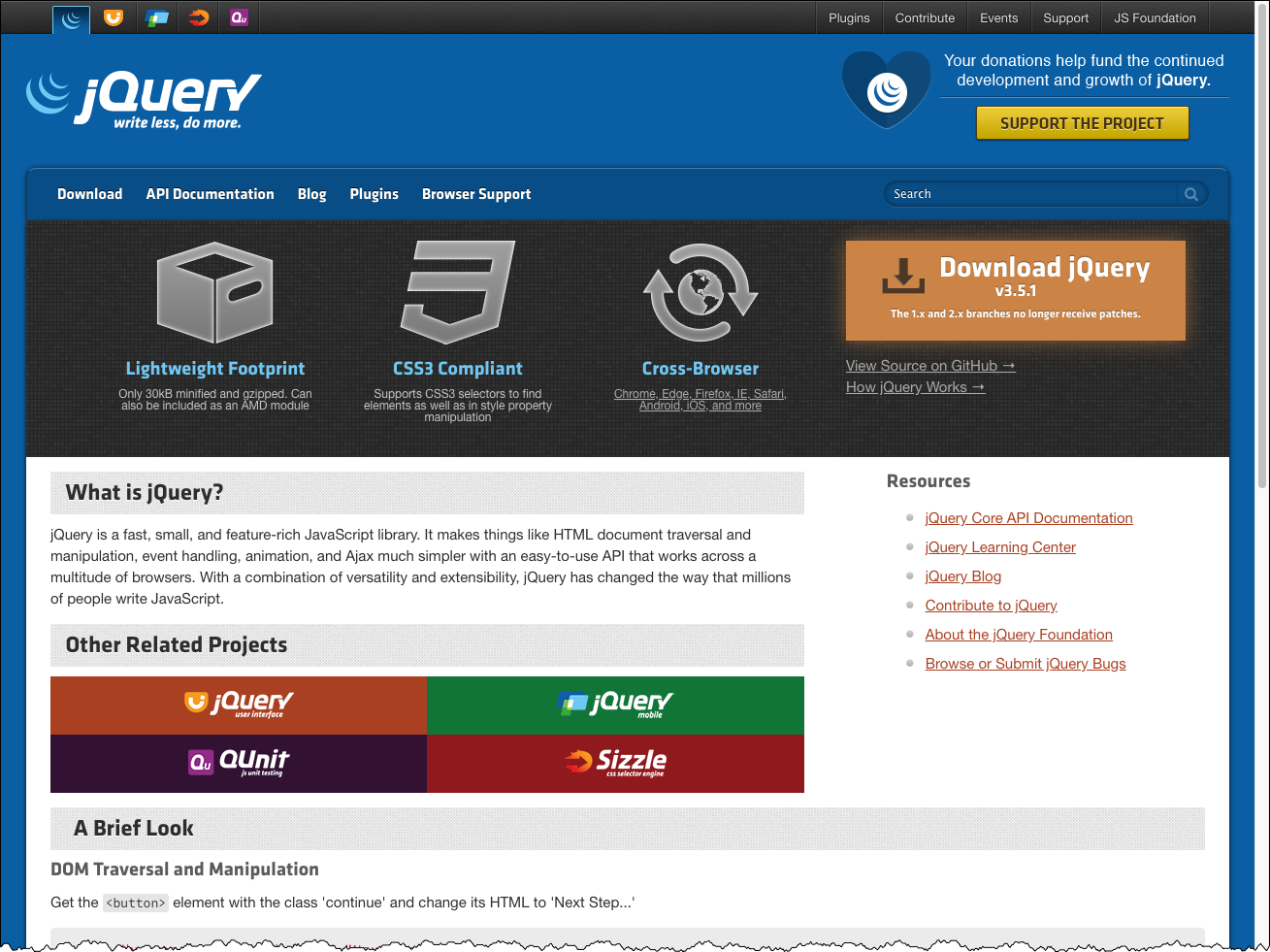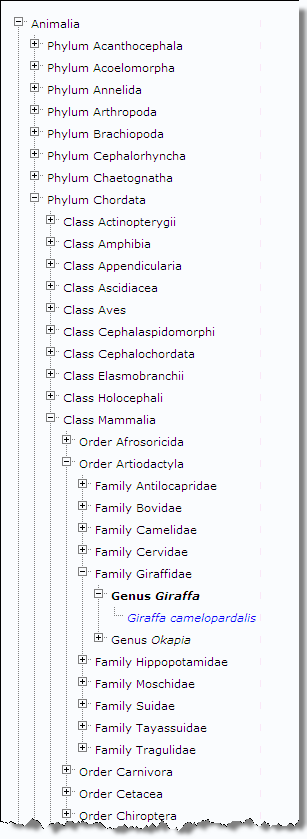Session 11 - JavaScript, Part 4
Harvard Extension School
Spring 2022
Course Web Site: https://cscie12.dce.harvard.edu/
Topics
- Gotchas - maps and templates
- Client-side Form Validation
- Form Validation with jQuery Validation Plugin
- jQuery
- "Click" examples
- jQuery Plugins
- Scope
- Structure
- Nature of America - David's Final Project
Presentation contains 31 slides
Gotchas - maps and templates
LeafletJS - bug in Safari
- Info windows on markers don't open in Safari (and possibly other browsers) with LeafletJS v 1.7.1
- Solution: leave it, or use LeafletJS 1.8.0-beta.3
Example Leaflet 1.7 and Example with Leaflet 1.8.0-beta.3
Handlebars and Tables
Creating a Handlebars template with tables can be tricky, due to the way the browser parses the content of the "template".
Solutions
- Dont' use tables.
- Put your template in "script" tag. Codepen Example - using "script" element so browser doesn't parse template contents
- Generate only the "tr" elements in your template, and add them into to a partial table container. Codepen Example where only "tr" are created with template and then added into "table"
Client-side Form Validation
Provide feedback to users prior to submitting form.
- Native browser functionality with HTML5 form controls (see MDN: Client-side form validation)
- DIY (Do It Yourself) or RYO (Roll Your Own) with JS
- JS libraries — some are 'plain' JS based (e.g. Pristine), others with jQuery (e.g. jQuery Validation Plugin).
JS: Form Validation - DIY (Do It Yourself)
Notes
- Pass in
ev(event) into the submit listener - Get value, test if two or more characters in length.
If true, then let form continue; else stop the form from submitting (ev.preventDefault())
document.addEventListener("DOMContentLoaded", function(){
let form = document.querySelector('#myForm');
form.addEventListener("submit", function(ev){
console.log("Submit event happened!");
console.log(ev);
let nameInput = document.querySelector('#name');
let nameInputValue = nameInput.value;
if (nameInputValue.length >= 2) {
// consider valid
return true;
} else {
// consider invalid
console.log("Please fill out name field");
alert("Please fill out name field");
// would want to have better feedback to user!
ev.preventDefault();
}
})
})PristineJS - Form Validation
- PristinJS - Vanilla javascript form validation micro-library
- form1-pristine.html
document.addEventListener("DOMContentLoaded",function(){
let form = document.getElementById("myForm");
let pristine = new Pristine(form);
form.addEventListener('submit', function (e) {
let valid = pristine.validate();
if (valid) {
return true;
} else {
e.preventDefault();
}
});
})Form Validation with jQuery Validation Plugin
jQuery Validation Plugin makes validating forms easy and flexible.
You can use it "out of the box" quickly and create validation rules by simply using class names in your input elements. You can use this validation plugin in more sophisticated ways as well, including providing your own validation methods.
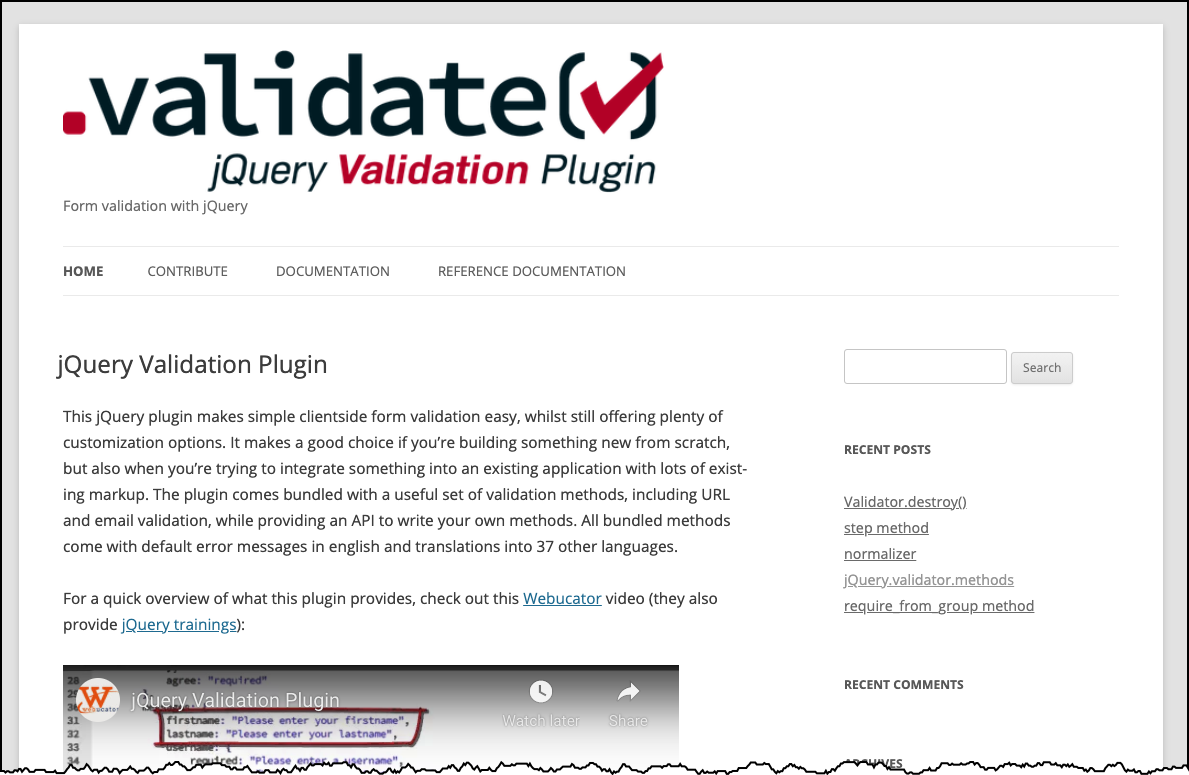
Form Validation - setting rules with 'class' attributes
jQuery Validation Plugin makes validating forms easy and flexible.
- Form 1
- Use the
jquery.validation.jsplugin in a basic way. - jQuery Validation ".validate()" documentation
- Validation rules are specified in "class" attributes
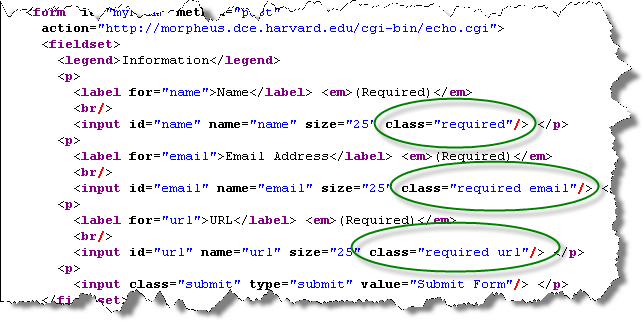
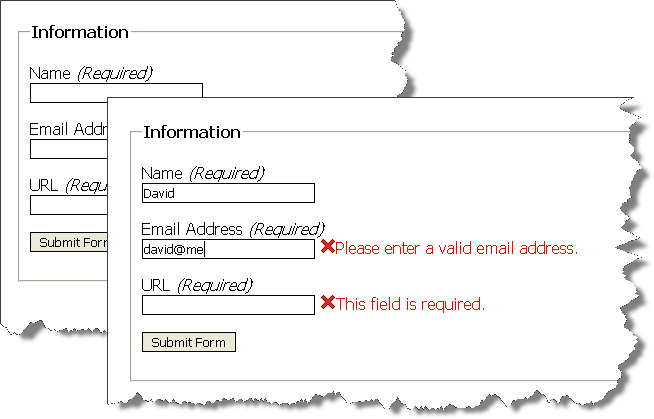
<!DOCTYPE html>
<html lang="en">
<head>
<title>A Form to Illustrate Validation using the jQuery Validation Plugin</title>
<meta charset="utf-8" />
<link rel="stylesheet" href="form.css" />
<script src="https://code.jquery.com/jquery-3.6.0.min.js" integrity="sha256-/xUj+3OJU5yExlq6GSYGSHk7tPXikynS7ogEvDej/m4=" crossorigin="anonymous"></script>
<script src="https://cdnjs.cloudflare.com/ajax/libs/jquery-validate/1.19.3/jquery.validate.min.js" integrity="sha512-37T7leoNS06R80c8Ulq7cdCDU5MNQBwlYoy1TX/WUsLFC2eYNqtKlV0QjH7r8JpG/S0GUMZwebnVFLPd6SU5yg==" crossorigin="anonymous" referrerpolicy="no-referrer"></script>
<script>
$(document).ready(function(){
$("#myForm").validate();
});
</script>
</head>
<body>
<form id="myForm" method="post"
action="https://cs12.net/form/submit.php">
<fieldset>
<legend>Information</legend>
<label for="name">Name
<input id="name" name="name" size="25" type="text" required class="required"/> </label>
<label for="email">Email Address
<input id="email" name="email" size="25" type="email" class="required email"/> </label>
<label for="url">URL
<input id="url" name="url" size="25" class="required url"/> </label>
<button type="submit">Submit Form</button>
</fieldset>
</form>
</body>
</html>
Form Validation - setting rules as configuration
Rules are quite customizable and can be expressed in JavaScript sections and not in the code markup.
- form2.html
- Documentation: jQuery Validation "rules" configuration
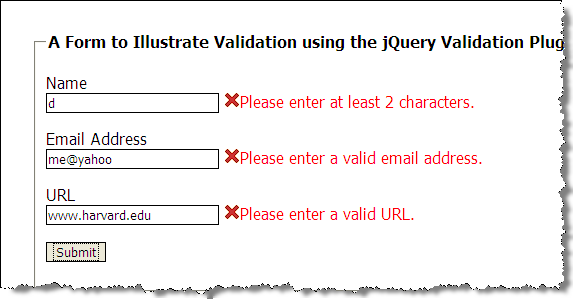
$(document).ready(function(){
$("#myForm").validate(
{
rules: {
name: { required: true, minlength: 2 },
email: { required: true, email: true },
url: { required: true, url: true }
}
});
});Form Validation - setting custom messages and error placement
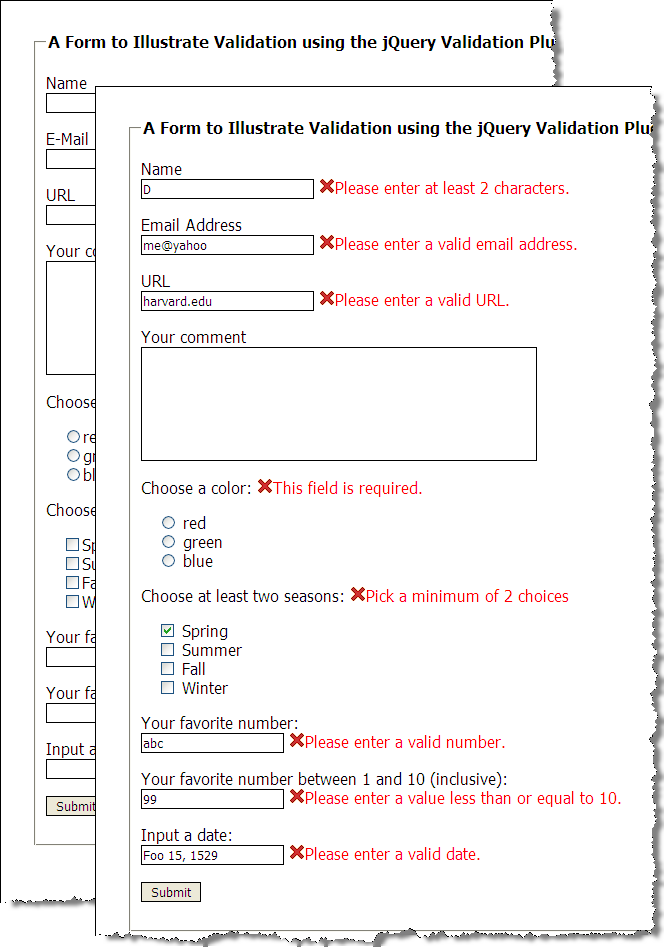
$(document).ready(function(){
var validation = $("#myForm").validate(
{
rules: {
name: { required: true, minlength: 2 },
email: { required: true, email: true },
url: { required: true, url: true },
favnum: { required: true, number: true },
favnum10: { required: true, number: true, min: 1, max: 10},
color: {required: true},
season: {required: true, minlength: 2},
yourdate: { required: true, date: true }
},
messages: {
season: { minlength: jQuery.validator.format("Pick a minimum of {0} choices") }
},
errorPlacement: function(error,element) {
if ( element.is("[name=color]") )
error.appendTo( $('p#color') );
else if ( element.is("[name=season]") )
error.appendTo( $('p#season') );
else if ( element.is("[name=comments]") )
error.insertAfter( $('label[for=comments]') );
else
error.insertAfter(element);
}
});
});Form Validation - defining a custom rule
Here we define a new validation rule called "netid" (three characters and three numbers, e.g. 'abc123')
- jQuery.validator.addMethod(name, method [,message])
- Regular expression
var pattern = /^[a-zA-Z]{3}[0-9]{3,4}$/;
this is a regular expression pattern (regex) that matches three characters (e.g. abc) followed by three numbers (e.g. 123).- "^" matches the beginning of the string
- "[a-zA-Z]" defines a character class of all lower and upper alphabetic characters
- "{3}" indicates that the character class preceding occurs three times
- "[0-9]" defines a character class of numbers - e.g. 0,1,2,3,4,5,6,7,8,9
- "{3,4}" indicates that the character class preceding occurs at least three times and at most four times
- "$" matches the end of the string
pattern.test(value)returnstrueorfalse, depending on whether the 'value' matches the pattern
$(document).ready( function() {
/* addMethod for netid validation */
$.validator.addMethod(
"netid",
function(value, element) {
var pattern = /^[a-zA-Z]{3}[0-9]{3,4}$/;
return this.optional( element ) || pattern.test( value );
},
'Please enter a valid NetID (e.g. abc123).'
);
var validation = $("#myForm").validate(
{
rules: {
name: { required: true, minlength: 2 },
email: { required: true, email: true },
netid: { required: true, netid: true }
}
);
});jQuery
What is jQuery?
jQuery is a fast, small, and feature-rich JavaScript library. It makes things like HTML document traversal and manipulation, event handling, animation, and Ajax much simpler with an easy-to-use API that works across a multitude of browsers. With a combination of versatility and extensibility, jQuery has changed the way that millions of people write JavaScript.
- document traversal
- document manipulation
- event handling
- animation
- Ajax
Learning jQuery
jQuery and $(document).ready();
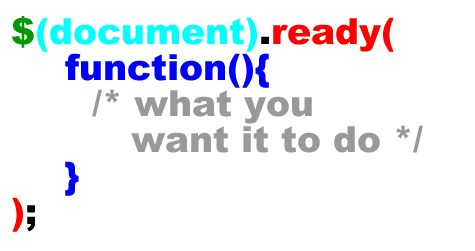
See: $(document).ready() for more explanation, including the shorthand of $().
"Click" examples
Let's see how we can do this with jQuery. Items to note:
- CSS selector
- Default behavior stopped
- jQuery effects of transition (yes, we could use CSS transitions instead)
<div id="cscie12-course2" style="font-family: calibri,verdana,tahoma,helvetica,sans-serif; float: left; width: 50%; padding: 10px; margin: 10px; border: medium solid black; background-color: #ffb;">
<h3>CSCI E-12: Fundamentals of Website Development </h3>
<p>Harvard Extension School
<br/>
David Heitmeyer
<br/>
CSCI E-12
</p>
<p id="cscie12-description2">This course provides a comprehensive overview of website development. Students explore the prevailing vocabulary, tools, and standards used in the field and learn how the various facets—including HTML5, CSS, JavaScript, Ajax, multimedia, scripting languages, HTTP, clients, servers, and databases—function together in today's web environment. The course provides a solid web development foundation, focusing on content and client-side (browser) components (HTML5, CSS, JavaScript, multimedia), with an overview of the server-side technologies. In addition, software and services that are easily incorporated into a website (for example, maps, checkout, blogs, content management) are surveyed and discussed. Students produce an interactive website on the topic of their choice for the final project and leave the course prepared for more advanced and focused web development studies.
</p>
</div>
<div style="width: 30%; float: left; margin-left: 2em;">
<p>
<strong>Hide/Show/Toggle Description </strong>
</p>
<ul>
<li>
<a href="#" id="hide">Hide </a>
</li>
<li>
<a href="#" id="show">Show </a>
</li>
<li>
<a href="#" id="toggle">Toggle </a>
</li> </ul>
</div>
In
script element within head element (<script>):
$(document).ready(function() {
$('#hide').click(
function(event){
$('#cscie12-description2').fadeOut('slow');
event.preventDefault();
}
);
$('#show').click(
function(event){
$('#cscie12-description2').fadeIn('slow');
event.preventDefault();
}
);
$('#toggle').click(
function(event) {
console.log('toggle!');
$('#cscie12-description2').toggle('slow');
event.preventDefault();
}
);
});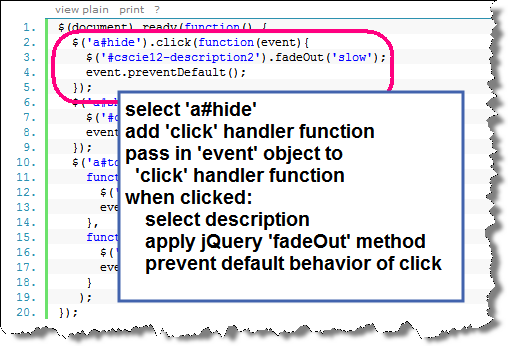
jQuery and Ice Cream
JavaScript
document.addEventListener("DOMContentLoaded", function(){
/* js to be executed when dom is loaded goes here */
let iceCreamOptions = document.getElementById("icecream_options_v2");
let wantRadioButtons = document.querySelectorAll("form input[name=want]");
let icoClasses = iceCreamOptions.classList;
icoClasses.add("collapsed");
for (let radio of wantRadioButtons) {
radio.addEventListener("click",function(){
let yesRadio = document.getElementById("ic_yes");
if (yesRadio.checked == true) {
icoClasses.remove("collapsed");
} else {
icoClasses.add("collapsed");
}
})
}
});jQuery
- jQuery automatically sets up loops if there are multiple items
e.g.$("form input[name=want]")
$(document).ready(function(){
console.log("jQuery ready!");
let iceCreamOptions = $("#icecream_options_v2");
let wantRadioButtons = $("#form input[name=want]");
iceCreamOptions.addClass("collapsed");
yesRadio = $('#ic_yes');
$("form input[name=want]").click( function(){
if (yesRadio.is(':checked') == true) {
iceCreamOptions.removeClass("collapsed");
} else {
iceCreamOptions.addClass("collapsed");
}
})
});jQuery Plugins
Tablesorter
tablesorter is a jQuery plugin for turning a standard HTML table with THEAD and TBODY tags into a sortable table without page refreshes. tablesorter can successfully parse and sort many types of data including linked data in a cell.
$(document).ready(function(){
$("#senatetable").tablesorter(
{
"theme" : "blue",
"widgets" : ["zebra"]
}
);
});Scope
Define content or functionality requirements.
What's "in" and what's "out" -- or at least what's "later".
Start broad, then narrow and refine.
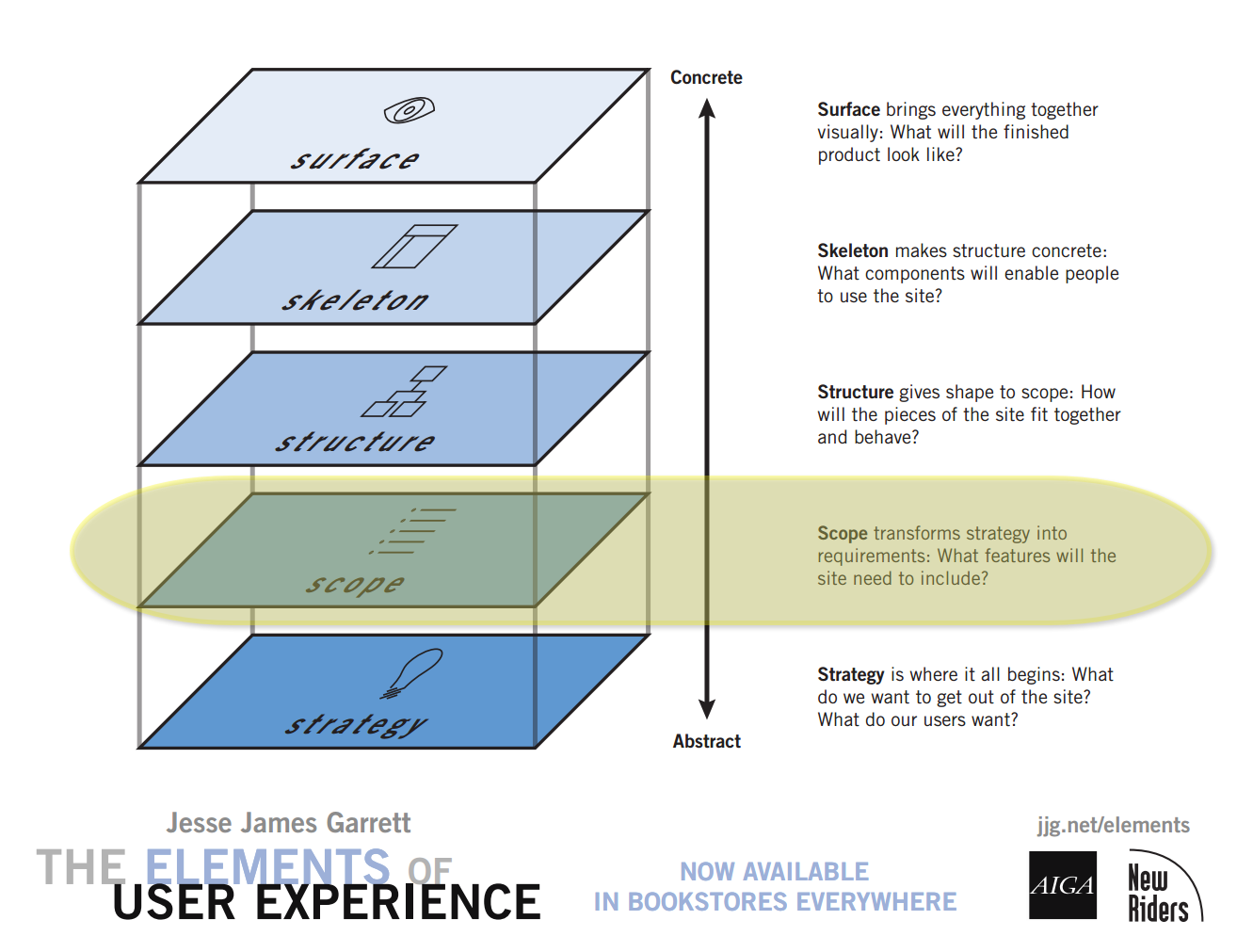
Content
Questions to ask about content:
- Does it fit purpose of site?
- Does it suit the audience?
- Would your users find this useful?
Approaching a Project
- What content already exists in web or other media types (brochures, pamphlets, statements, etc.).
- Adapt (or re-adapt) it for the web
- What content would be good to develop for the site?
- Create it for the web
- Define incremental goals to avoid "scope creep"
- Initial Phase
- Additional Phases
Think About the User
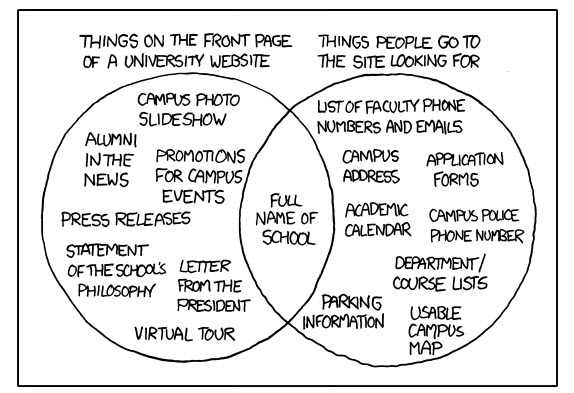
Structure
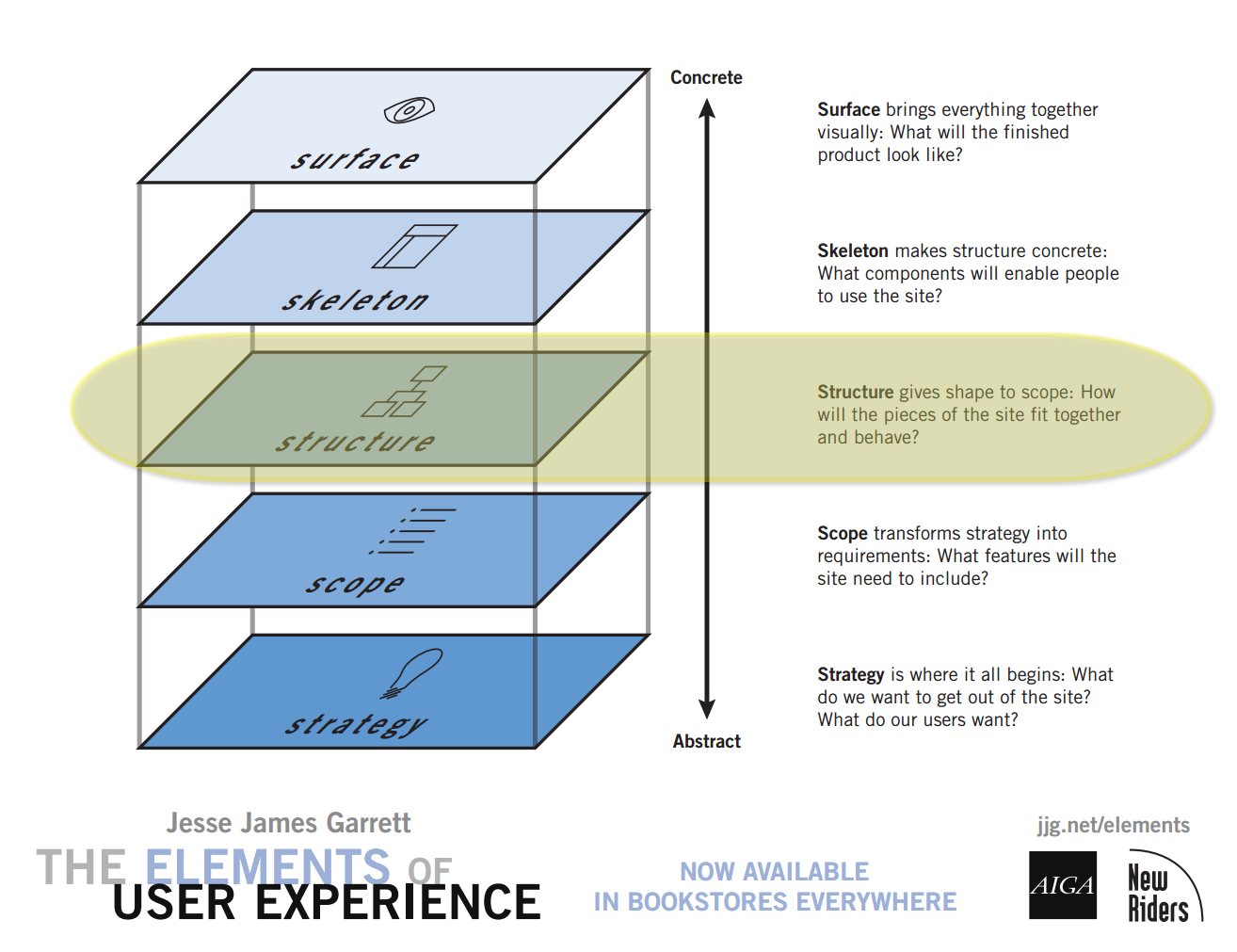
Structuring Content
information architecture defined:
- The structural design of shared information environments.
- The combination of organization, labeling, search, and navigation systems within web sites and intranets.
- The art and science of shaping information products and experiences to support usability and findability.
- An emerging discipline and community of practice focused on bringing principles of design and architecture to the digital landscape.
Organize, Label, (Navigate)
- Organize and Categorize
- Label
- Navigate
Organize
- Strategy-driven: Top-down
- Content-driven: Bottom-up
Plan for Growth

How to?
- Sticky-notes or index cards
- whiteboard or wall
Structural Models
- Hierarchical
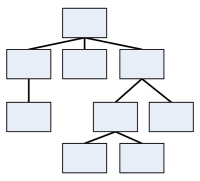
- Sequential

- Organic
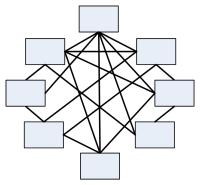
Hierarchical
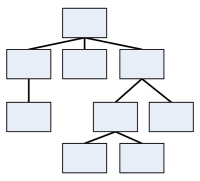
Library of Congress Classification
"Q" - Science
"QC" - Physics
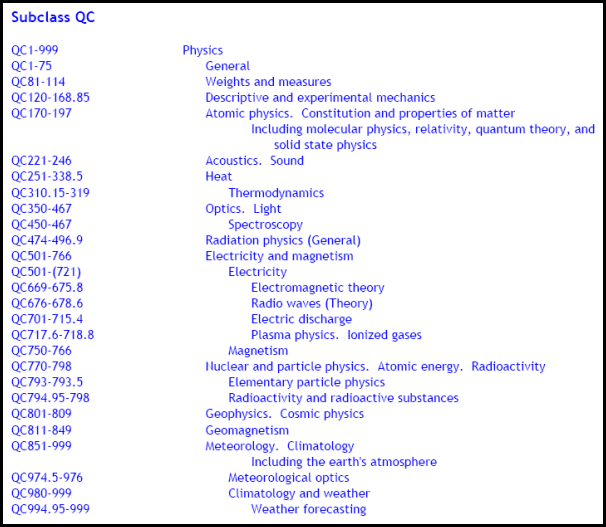
Biological
- Kingdom
- Phylum
- Class
- Order
- Family
- Genus
- Species
- Genus
- Family
- Order
- Class
- Phylum
Too deep or too shallow?
Deep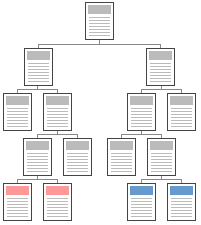 | Shallow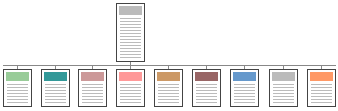 |
Sequential

- Useful when "workflow" is important in web applications.
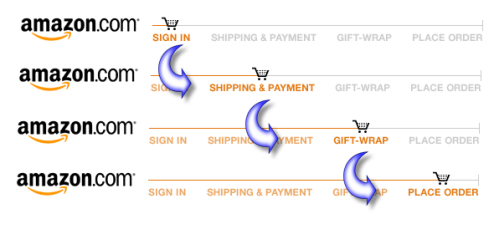
- When order is important or part of presentation.
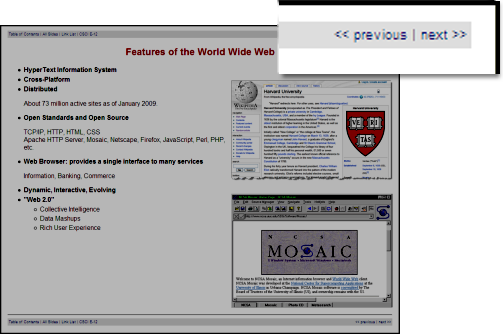
Organic
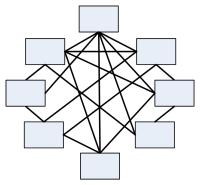
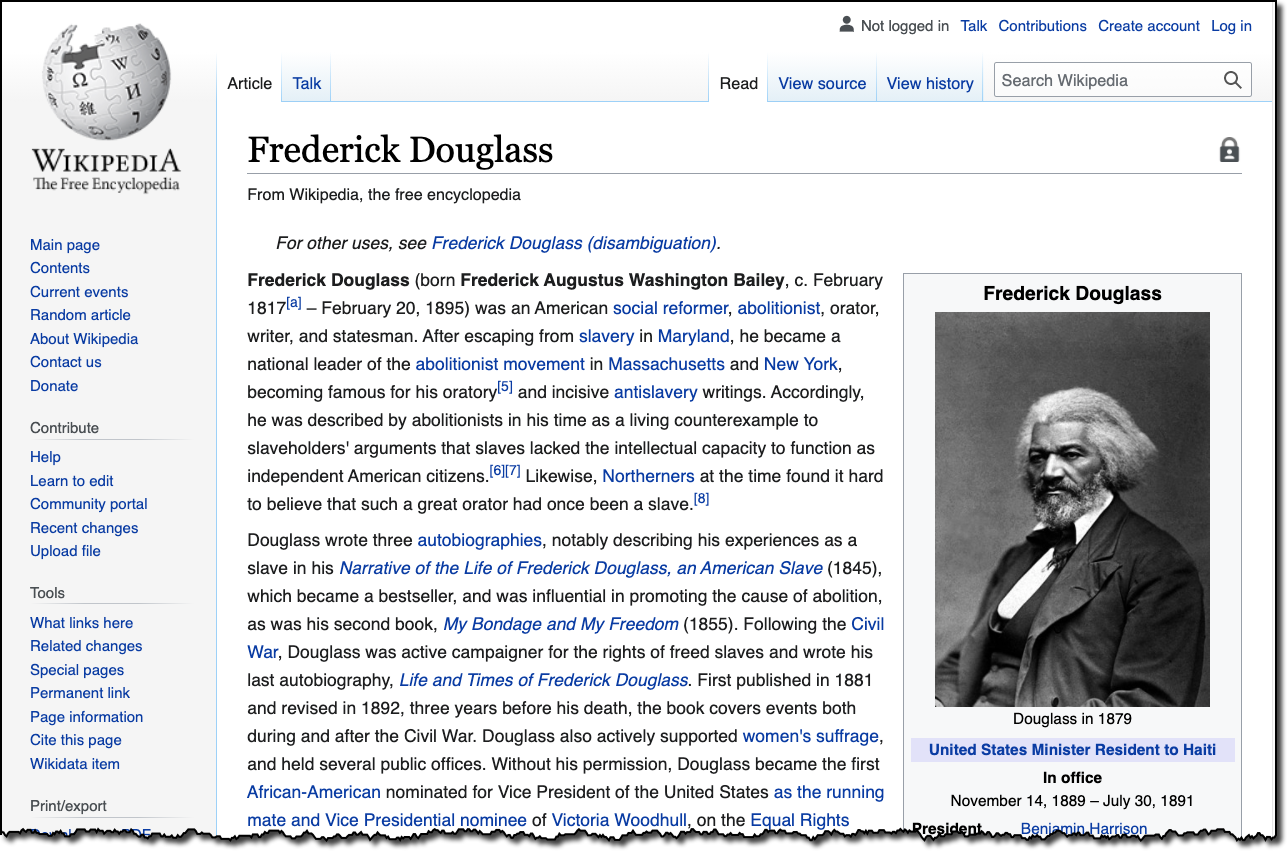
Site Architecture
- Topics
- Audience
- Task-Oriented
- Search
- Internal Organization
Label
- Know your audience
- Test your labels (ask your audience)
- Card Sort - physical or online, e.g. Optimal Sort
- Ask questions
- Where can I get a driver for my HP ENVY 5540?
- What would expect to find in the category of Synergetic Integrated Scalable Enterprise Solutions?
- What IT degree programs are available?
Labels - Are there conventions?
Categories and Labels from News Sites
CNN
ABC News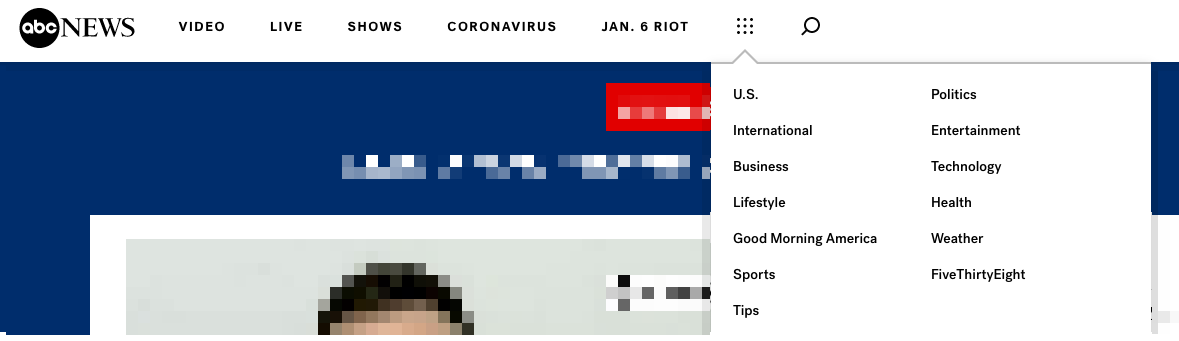
CBS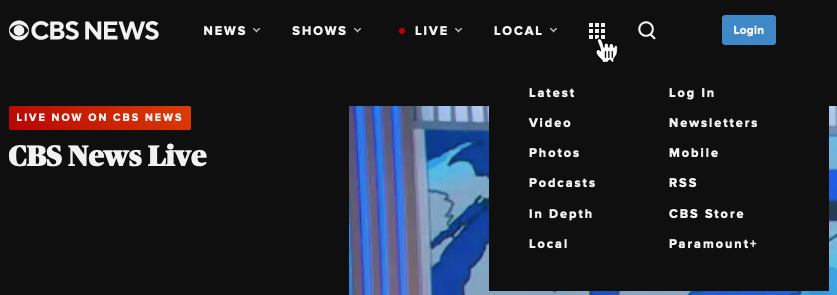
New York Times
NPR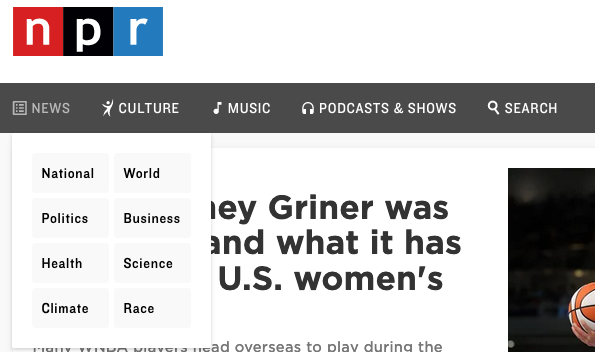
Fox News
BBC
NBC
Al Jazerra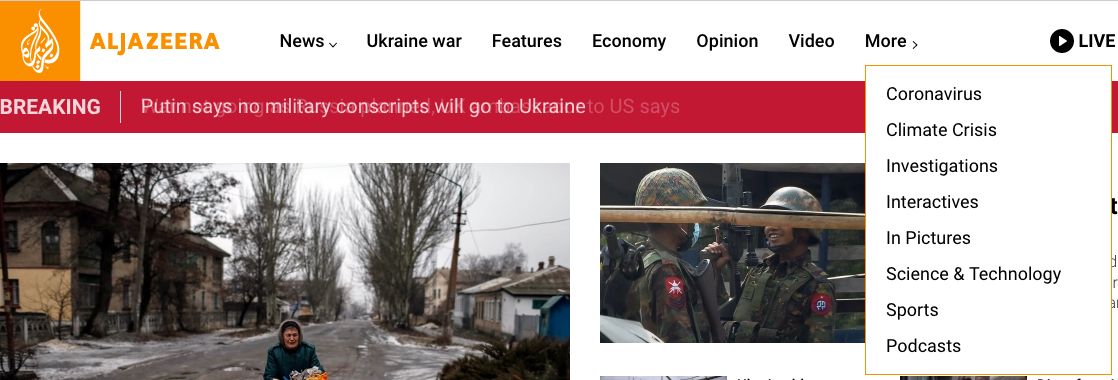
Nature of America - David's Final Project
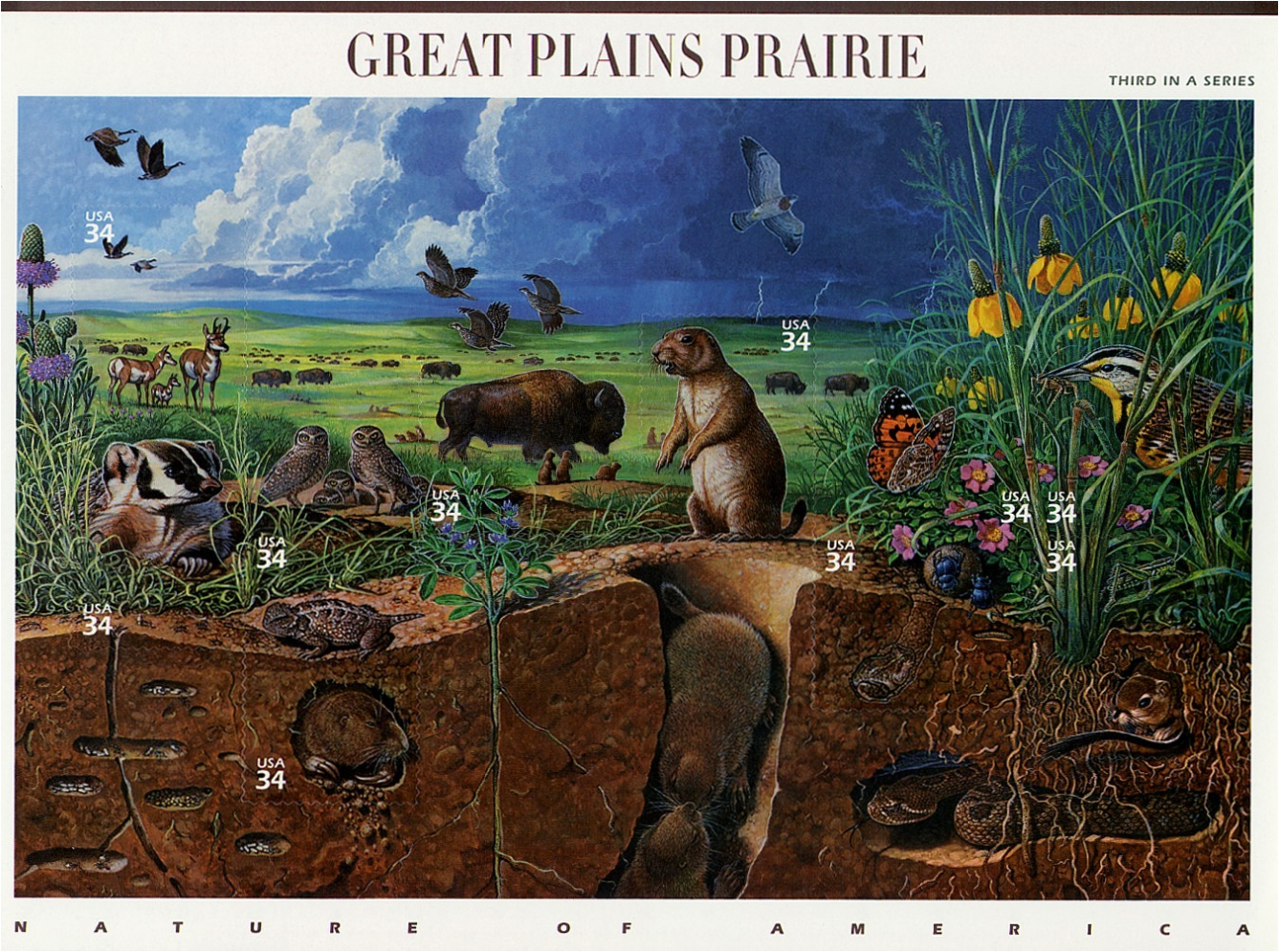
Strategy
- Name of the site: “Nature of America”
- Purpose and goals of the site: The site will showcase the flora and fauna of different ecosystems in the United States, with the “Nature of America” stamp series as a framework. The main focus of the site will be the ecosystems and plants and animals features, but the art of the stamps will also be on display. The “Nature of America” stamp series contains twelve different stamp sets that were issued between 1999 and 2010. For each of the stamps, around twenty plants or animals are highlighted.
- Audiences
- Primary audience: Lay-persons curious about different plants and animals in different ecosystems in the United States. The site is not intended for scientific or advanced information about the plants and animals. Though the site will use the “Nature of America” stamp series, it is not designed for the serious stamp collector.
- Secondary audience: K-8 students interested in exploring the different plants and animals in different parts of the United States
Scope
Ideas for content/function for site:
- Stamp sheets issued:
Sonoran Desert, Pacific Coast Rain Forest, Great Plains Prairie, Longleaf Pine Forest, Arctic Tundra, Pacific Coral Reef, Northeast Deciduous Forest, Southern Florida Wetland, Alpine Tundra, Great Lakes Dunes, Kelp Forest, Hawaiian Rain Forest - For each of the 12 stamp sheets issued:
- Image of the pane, front and back
- List of animals/plants
- Scientific and common name
- Photo of the animal/plant
- Additional information or link to entry in eol.org (Encyclopedia of Life)
- About the stamp series; about the artist
- Interactive (JavaScript) ideas
- Slideshows of the stamp pane images; animals/plants within each pane.
- Map that shows the post office/place where each stamp sheet was first issued, as this maps to the area of the country where you can expect to find the ecosystem featured.
- Resources: USPS archives for when stamps were issued; eol.org (encyclopedia of life); Pixabay and other sites with images covered under creative commons.
For my project, I will focus on the home page, a page for the “Great Plains Prairie,” and one page that has a map showing where the first issue came from.
Structure
This site will be pretty “flat” in structure, as the main content pages will be for each of the 12 different stamp sheets; plus a map and an ‘about’ page. So three “areas” of the site as shown in the structure, but I plan on having the home page show all the stamps as well as link to the about and map pages.